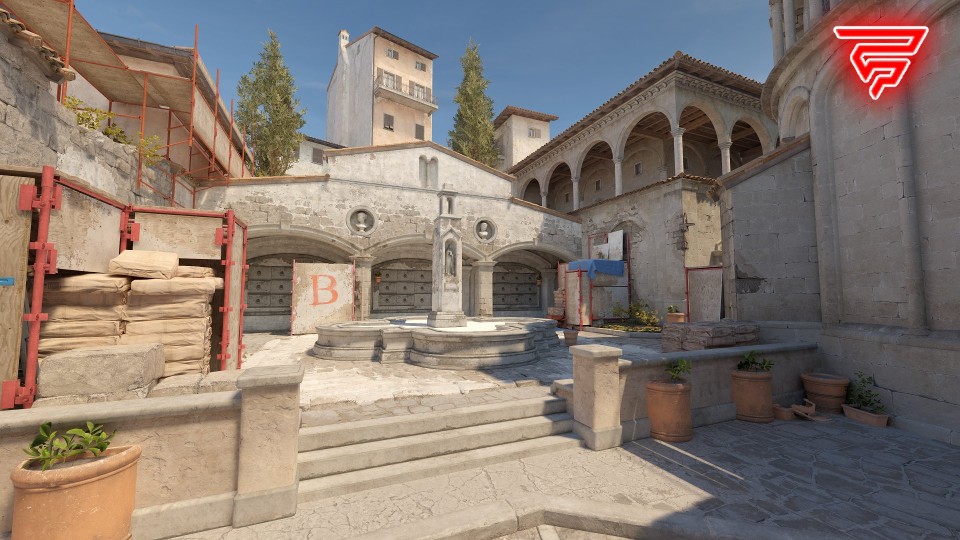The stuttering or lag issue in Counter Strike 2 can be frustrating. This problem often arises from factors such as inadequate hardware, graphics settings exceeding system capabilities, outdated drivers, network issues, or background processes consuming resources. Thankfully, there are plenty of options to fix this issue. So, here is how to fix lag and stuttering in CS2.
What is the stuttering issue in Counter-Strike 2?

Credits: Valve
In simple terms, stuttering in games refers to a disruptive phenomenon where the gameplay experiences brief, irregular pauses or freezes. It’s a performance issue that can make the gaming experience choppy and frustrating.
Especially in real-time PvP games, stuttering or lag issues can be a difference-maker, as there is a very high chance that you will lose your aim or zone out due to this persistent stuttering problem.
Moreover, Counter-Strike 2 (CS2) players are also noticing the issue of stuttering and lag ruining their gaming experience. Now, you may ask, is there any way to get rid of this issue? Well, you don’t need to worry, and there is a high chance you will resolve it provided you meet the minimum specifications.
But before jumping into resolving performance, issue you must be aware of the minimum system requirements to run Counter-Strike 2 smoothly.
- OS: Windows 10 64-bit.
- Processor: Intel or AMD dual-core, quad-core, quad-threaded processor with 2.8 GHz speed
- Memory: 4GB RAM.
- Graphics: NVIDIA GeForce GTX 650 or Radeon HD 7750 graphics card.
- DirectX: Version 11.
- Network: Stable Internet connection (preferably Broadband or fibre).
- Storage: 50-60GB available hard disk space.
How to resolve stuttering and lag issues in Counter-Strike 2?
The stuttering and lag issue in the counter strike can be fixed by following any of the following steps:
Update Graphics Driver
Graphics drivers are among the essential software programs on your PC. While gaming, the graphics driver serves as a bridge between your operating system and the game display. Therefore, it’s crucial to ensure that your bridge is upgraded and in the best condition. Similarly, you can upgrade your graphics card driver. An updated graphics card will eliminate any potential chance of choppy displays.
Follow these steps to update your graphics card whether you are using NVIDIA or AMD:
AMD Graphics Card:
- Open AMD Radeon Software.
- Navigate to the updates or system settings section.
- Check for updates.
- Download and install any available updates.
NVIDIA Graphics Card
- Open NVIDIA Control Panel.
- Go to the “Help” menu or a section related to updates.
- Check for updates.
- Download and install any available updates.
Follow the Best CS2 settings
Adjusting in-game graphics settings is crucial to finding the right balance between visual quality and performance. It avoids lagging issues overcoming your hardware’s inadequacy. That being said, here are the best-optimised graphics setting for Counter Strike 2.
- Global Shadow Quality: Low/Very Low
- Model/Texture Detail: Low
- Multisampling Anti-Aliasing Mode: None
- Shader Detail: Low
- Particle Detail: Low
- Ambient Occlusion: Disabled
- Motion Blur: Disabled
- FXAA Anti-Aliasing: Disabled
These settings will consume low video memory which will help the system load the next frame much faster.
Upgrade your Windows
Keeping your operating system up to date is essential for overall system stability and performance, especially for games. Windows updates often include bug fixes and improvements that can address compatibility issues with games. Ensure that your system is set to receive automatic updates or manually check for updates regularly.
To check and update Windows, open Settings, navigate to Update & Security, and select Windows Update. Click “Check for updates” and install any available updates. Regular updates are vital for security, bug fixes, and system stability. If it is already updated, it will display the same message.
Close all the background apps
Background processes and applications consume system resources. Use Task Manager to close unnecessary programs before launching Counter-Strike. This frees up CPU and RAM resources, allowing the game to run more smoothly.
Also, you can visit the task manager, and set the priority of “Counter-Strike 2” to high which will do the same thing as mentioned above.
Check for overheating
There might be some occasions when your system starts overheating due to continuous high-level processing. In that case, it is advisable to take a break and let the system like the CPU and GPU cool down. Otherwise, you can opt for more fans in your cabinet.
Ensure your internet connectivity
Last but and least, one of the basic methods is a stable internet connection. It is advisable to use a wired connection instead of Wi-Fi if possible. Check for other devices consuming bandwidth on your network, and avoid large downloads or streaming while playing. High ping and packet loss can affect the outcomes while in combat.
That is all you need to know about boosting CS2 performance. Counter-Strike 2 is now available on PC.
Header: Valve