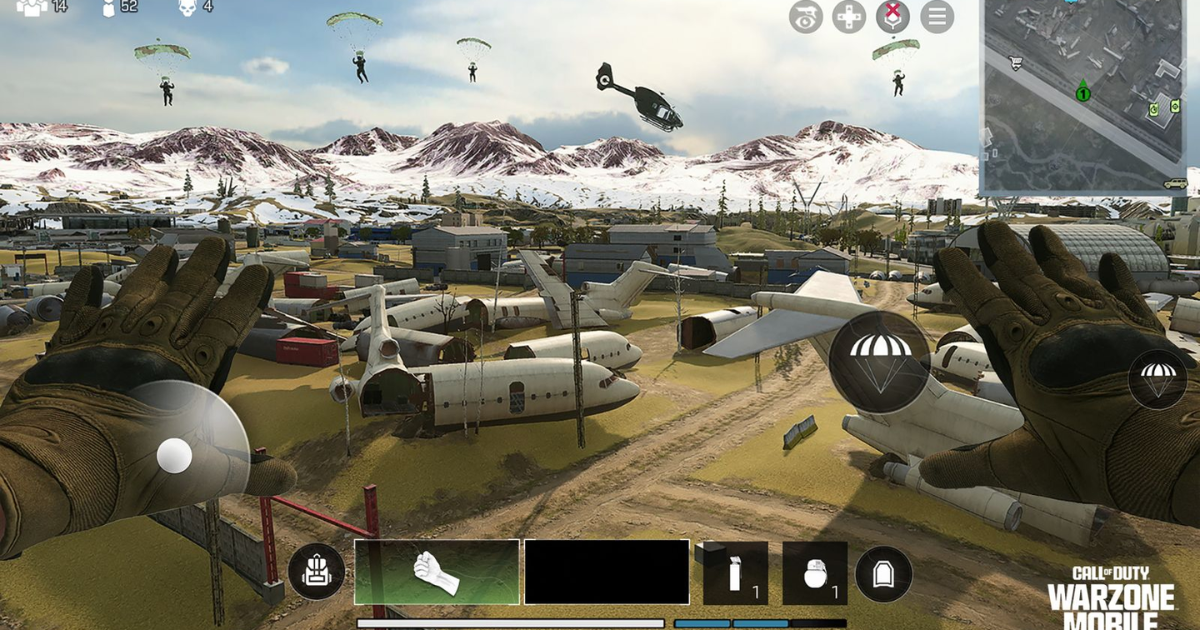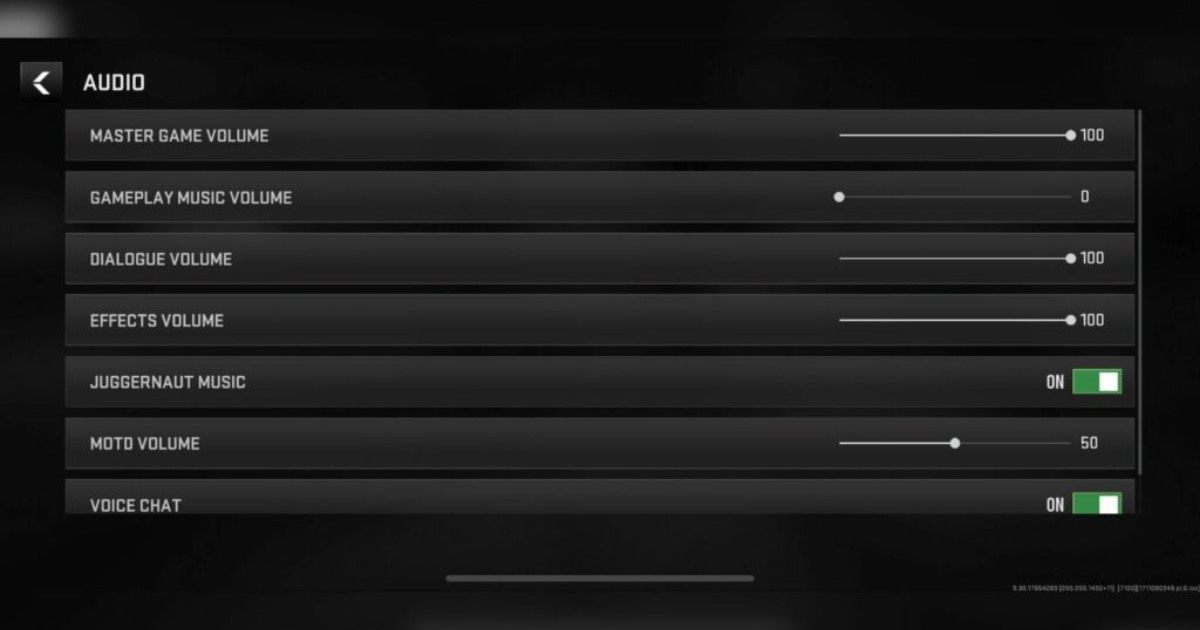Call of Duty’s wildly popular battle royale experience is finally going mobile with the release of Warzone Mobile. The game brings the iconic Verdansk and Rebirth Island maps from the console and PC versions to Android and iOS devices. With a new way to play the thrilling last-player-standing gameplay on the go, it’s important to have your settings dialed in for the best experience.
In this guide, we’ll walk through the optimal settings to choose in Warzone Mobile across graphics, controls, audio, and more. We’ve tested countless configurations to find the sweet spot for both touch controls and controller input on mobile devices. Whether you’re playing on a small smartphone or a large tablet, these are the tweaks that will give you a competitive edge.
Setting Up the Visuals
One of the first things you’ll want to dial in is the graphics settings to balance visual fidelity with performance. Even on modern flagship phones, you’ll likely want to avoid maxing out every option.
For Visual Quality, High or Peak settings strike the right balance of good looks without crushing performance. Optimization is key – we recommend the Balanced option to preserve battery life while keeping a steady frame rate.
High-resolution asset streaming can be enabled if you have a generous data plan and don’t mind some additional download size. And speaking of frames, cap the rate at 60fps for smooth gameplay, or leave it uncapped on more powerful devices.
Field of view is also important, especially with the sometimes cramped mobile viewports. Bump this up to a maximum of 90 degrees for better visibility of your surroundings in the midst of battle.
Customizing Touch Controls
For touchscreen controls, the default presets like Classic and Popular are a good starting point. But there are some key settings categories to tweak from there.
Under Control Sets, make sure to enable Manual Fire mode and set Automations to Custom. This gives you full trigger control over firing and abilities.
In the Gameplay section, you’ll want auto weapon pickup, equip, and loot management enabled for smoother experiences. Turn on useful assists like auto mantle, climb stairs buttons, and auto crouch. But keep things like corner assistance off for more precision.
For Movement settings, Analog-stick behavior and the ability to rotate while aiming to provide a more natural touch experience. Acceleration mode for camera rotation is also ideal.
The Combat settings are where you really want to micromanage things. Single-shot fire behavior set to “Custom” with shotguns enabled but sniper rifles off is a good balance. Make sure to set ADS behavior to Hold or Toggle based on your preferences. And auto melee should stay off to avoid unwanted attacks.
Finally, under Interface settings, separate ammo counters, hit markers, and quick stance changes are all useful tweaks for the heat of battle.
Nailing Touch Sensitivity
Touch sensitivity is hugely important for precision aiming and motion on mobile screens. We recommend starting with a horizontal sensitivity of 65 and a vertical at 0.65 for general movement.
For ADS (aim down sights) sensitivity, the default of 3x can feel a bit excessive. We prefer knocking that global multiplier down to around 1.5x. Then enable the per zoom settings, and bump up sensitivities for higher scope magnifications like 6-8x for easier tracking.
With a Gradual transition timing, the shift between hip-fire and ADS sensitivity will feel smoother too. These settings help prevent jittery aim while still allowing for quick target acquisition in tense moments.
Don’t forget, you can always adjust sensitivity on the fly if something feels off. But these values are a great starting point that should feel sharp and responsive.
Controller Tips
For those rocking controllers on their mobile Warzone experience, many of the same settings apply. Follow the recommendations above for graphics, HUD layouts, and gameplay options like fire modes auto behaviors, etc.
Sensitivity is where controller settings will diverge a bit. You’ll likely prefer keeping the Global ADS sensitivity multiplier at the default 3x rather than knocking it down like on touch controls. And the per zoom settings can likely be disabled.
For general look sensitivity, start around 6-6 for horizontal and vertical stick speeds. This provides a good balance of fast acquisition without being twitchy. As with touch, you can adjust further mid-match if needed.
The controller experience in Warzone Mobile is extremely robust with plenty of mapping options. Take some time to experiment with different layouts and tuning to find your ideal setup.
Audio Advantages
Don’t overlook the audio settings either. For the full competitive experience, you’ll want to max out all volume levels based on your device’s output capabilities. A good set of headphones or earbuds is ideal for directional awareness of gunfire, footsteps, and environmental cues.
Consider adjusting audio mix options as well. Boosting effects levels can help make enemy impacts and movement more apparent during firefights. Lowering the music volume eliminates distractions from the on-field action.
Always Evolving
This suite of settings and tips represents the best overall experience we’ve found so far in Warzone Mobile after plenty of hours with the game. But app updates, device SDKs, and player preferences are constantly evolving.
Make sure to bookmark this guide and check back periodically, as we’ll be revising these recommendations over time as the meta shifts. For now, implement these graphics, control, sensitivity, and audio options to hit the ground running with mobile battle royale dominance.
And most importantly – study the landscape, stay frosty out there, and achieve victory at all costs in Call of Duty: Warzone Mobile. The perfect settings won’t matter if you can’t out-maneuver, out-aim, and out-play your opponents. See you on the battlefield!