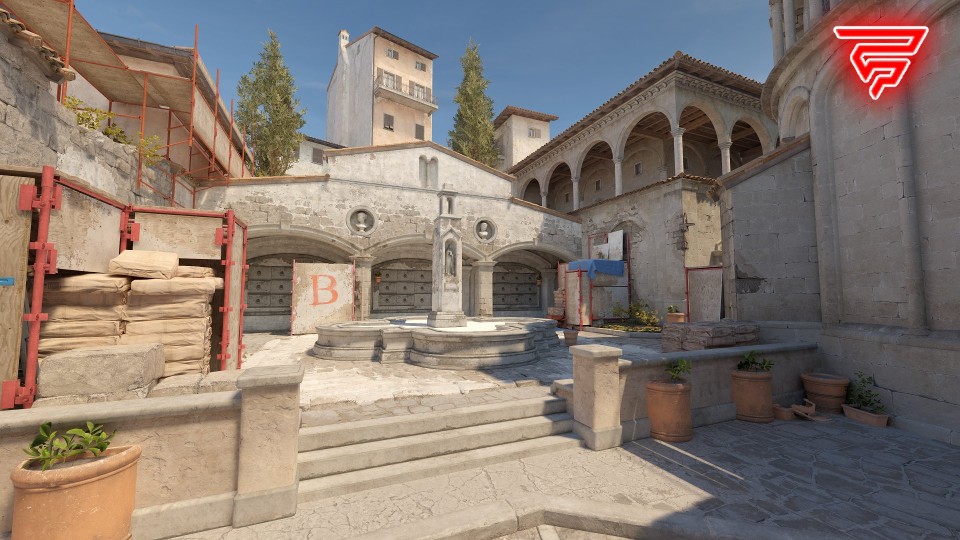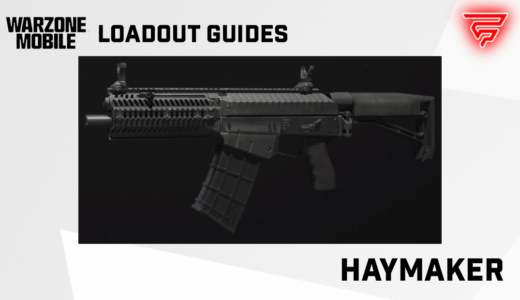When it comes to playing CS, warmup is an essential part of the game. It helps players prepare for the match ahead, get their aim on point, and test out their weapons. However, sometimes players may want to end warmup early and jump right into the game. In this article, we will discuss how to end warmup in CS.
One way to end warmup in CS is by using console commands. To do this, players need to open the console by pressing the tilde key (~) and type in the command “mp_warmup_end” followed by the number of seconds to wait before ending the warmup. For example, “mp_warmup_end 3” will end the warmup after three seconds. Another command that can be used is “mp_warmuptime” which sets the duration of the warmup.
Another way to end warmup in CS is by skipping the freeze time. Freeze time is the period of time at the beginning of the round where players cannot move or use their weapons. By default, the freeze time is set to 15 seconds. However, players can skip this time by using the console command “mp_freezetime 0”. This will skip the freeze time and players will be able to move and use their weapons right away.
Understanding Warmup in CS
Before diving into how to end warmup in CS, it is important to understand what the warmup phase is all about. The warmup period typically occurs before the start of a competitive match or scrimmage. Its purpose is to allow players to adjust their settings, warm up their hands, and practice their shooting skills.
During the warmup phase, players are given a few minutes to familiarize themselves with the map and practice their aim. This phase is also a great opportunity for players to test out new strategies and tactics before the start of the actual match.
It is important to note that the warmup phase can be skipped or shortened depending on the game mode being played. In some cases, players may want to end the warmup phase completely to get straight into the game. Conversely, in other cases, players may want to shorten the warmup phase to get into the game faster but still have some time to practice.
To end or skip the warmup phase in CS, players can use console commands. These commands can be accessed by pressing the ` or ~ key on the keyboard. By using the appropriate console command, players can end the warmup phase or shorten it to the desired length.
Accessing the Console
In order to end the warmup in CS, players need to access the console. The console is a built-in feature that allows players to enter commands and modify their game settings. Accessing the console is easy and can be done in a few simple steps.
To access the console, players need to press the tilde (~) key on their keyboard. This will open up the console window where they can enter commands. If the console does not open, players may need to enable it in the game settings. To do this, they should navigate to the “Game” menu in the settings and select “Enable Developer Console”. From there, they can choose “Yes” from the dropdown menu to enable the console.
Once the console is open, players can enter commands to end the warmup. One command that can be used is “mp_warmup_end”. This command will end the warmup and allow the match to begin immediately. Players can also adjust the length of the warmup by entering the command “mp_warmuptime” followed by the desired length of time in seconds.
It’s important to note that entering commands in the console can have unintended consequences if done incorrectly. Players should only enter commands that they are familiar with and that they know will not cause issues with their game. Additionally, some commands may only work in certain game modes or on certain servers, so players should check with the server host or game mode before entering commands.
Overall, accessing the console is a simple process that can be done in just a few steps. By using the console, players can end the warmup and begin their match more quickly.
Basic Console Commands to End Warmup
In CS, warmup is a period before a competitive match where players can practice their aim, movement, and strategies. However, sometimes players may want to end the warmup early and start the match. This section will discuss some basic console commands that can be used to end the warmup in CS.
To access the console, players can press the tilde (~) key on their keyboard. Once the console is open, players can type in the following command to end the warmup:
mp_warmup_end
After typing this command, the warmup will end immediately and the match will begin.
Alternatively, players can use the following command to end the warmup when a certain number of players are connected:
mp_endwarmup_player_count [number]
In this command, players can replace [number] with the desired number of players required to end the warmup. For example, if a player wants to end the warmup when six players are connected, they can type in the following command:
mp_endwarmup_player_count 6
It is important to note that these commands only work if the player has access to the console. Some servers may have console access disabled, so players should check with the server administrator before attempting to use these commands.
In summary, the console commands discussed in this section can be used to end the warmup in CS. Players can use the basic command mp_warmup_end to end the warmup immediately or use mp_endwarmup_player_count to end the warmup when a certain number of players are connected. Remember to check with the server administrator before using these commands to ensure console access is enabled.
Creating a Custom Warmup Routine
Every player has their own playstyle and preferences when it comes to warming up for a match. Creating a custom warmup routine that suits your needs and playstyle can help improve your performance and consistency in matches.
Here are some tips for creating a custom warmup routine:
- Start with the basics: Begin your warmup routine with the basics, such as practicing your aim, movement, and reaction time. This can include using aim maps, practicing spray control, and practicing movement techniques.
- Incorporate game-specific drills: If you’re warming up for CS, consider incorporating game-specific drills into your routine. For example, practice holding angles, peeking corners, and retaking bombsites.
- Vary your routine: To avoid getting bored or burnt out, vary your routine by mixing up the types of drills you do and the order in which you do them. This can help keep your warmup fresh and engaging.
- Set goals: Set specific goals for each warmup session, such as improving your accuracy or reaction time. This can help you stay focused and motivated during your warmup.
- Consistency is key: Consistently following your warmup routine can help you build muscle memory and improve your overall performance in matches. Try to warm up for at least 15-20 minutes before each match to ensure you’re fully prepared.
By creating a custom warmup routine that suits your needs and playstyle, you can improve your performance and consistency in matches. Remember to vary your routine, set goals, and stay consistent to see the best results.
Using Config Files to Control Warmup
CSGO players can use the game’s config files to control warmup settings for their matches. The config files are plain text files that contain a list of commands that the game executes when it starts up. Players can modify these files to change the default settings of the game.
To edit the config files, players first need to locate them on their computer. The files are located in the CSGO installation folder, under the “cfg” subdirectory. The two files that control warmup settings are “autoexec.cfg” and “config.cfg”.
Players can use the following commands to control warmup settings in the config files:
mp_warmup_end: This command ends the warmup phase and starts the match immediately. Players can bind this command to a key to make it easier to use during matches.mp_warmuptime: This command sets the duration of the warmup phase in seconds. Players can set this value to 0 to disable warmup altogether.
To use these commands in the config files, players need to add them to the appropriate file. The “autoexec.cfg” file is executed every time the game starts up, while the “config.cfg” file is executed every time a new match starts.
Players can use the following steps to edit the config files:
- Open the CSGO installation folder and navigate to the “cfg” subdirectory.
- Open the “autoexec.cfg” file in a text editor.
- Add the
mp_warmup_endandmp_warmuptimecommands to the file, using the desired values. - Save the file and close the text editor.
- Open the “config.cfg” file in a text editor.
- Add the same commands to the file, using the same values.
- Save the file and close the text editor.
Players can now launch CSGO and test their warmup settings. They should see that the warmup phase ends immediately and the match starts right away. If they set the warmup duration to 0, they should see that there is no warmup phase at all.
In conclusion, players can use the config files in CSGO to control warmup settings for their matches. By editing the “autoexec.cfg” and “config.cfg” files, players can set the warmup duration and end the warmup phase immediately. This can help players save time and focus on playing the game.
Applying Server Commands
Another way to end the warm-up period in CS is by applying server commands. These commands are executed via the developer console and can be used to configure various aspects of the game, including the warm-up period.
To access the developer console, players need to press the tilde key (~) on their keyboard. If the console is not enabled, players can enable it by going to the game settings and selecting the “Enable Developer Console” option.
Once the console is open, players can use the following commands to end the warm-up period:
- mp_warmup_end: This command ends the warm-up period immediately and starts the game.
- mp_warmuptime: This command can be used to adjust the duration of the warm-up period. Players can specify the duration in seconds, for example, mp_warmuptime 30 will set the warm-up period to 30 seconds.
Players can also use the following command to skip the freeze time at the beginning of the game:
- mp_freezetime: This command can be used to adjust the duration of the freeze time at the beginning of the game. Players can specify the duration in seconds, for example, mp_freezetime 5 will set the freeze time to 5 seconds.
It is important to note that these commands can only be used by the server host or players with admin privileges. If players are playing on a public server, they may not have access to these commands.
In summary, applying server commands is a quick and easy way to end the warm-up period in CS. Players can use the mp_warmup_end command to end the warm-up period immediately or adjust the duration of the warm-up period using the mp_warmuptime command. Players can also use the mp_freezetime command to skip the freeze time at the beginning of the game.
Exploring Community Solutions
In addition to the console commands and settings mentioned earlier, the CS community has come up with various solutions to end the warmup. Here are some of the most popular ones:
Using Plugins
Plugins are add-ons that can be installed on a CS server to add new functionalities. One such plugin is the Warmup End plugin, which allows the warmup to be ended automatically after a certain amount of time or when a certain number of players join the server. This plugin can be downloaded from the AlliedModders website and installed on the server using a tool like Sourcemod.
Using Third-Party Tools
There are several third-party tools available that can be used to end the warmup. One such tool is the CS Warmup Manager, which is a free tool that can be downloaded from the Steam Workshop. This tool allows the user to customize the warmup time, skip the warmup, and end the warmup with a single click.
Using Custom Scripts
Custom scripts can be created to automate the process of ending the warmup. These scripts can be created using programming languages like Python or Lua and can be executed using a tool like AutoHotkey. However, it should be noted that creating custom scripts requires some knowledge of programming and may not be suitable for everyone.
Overall, there are several ways to end the warmup in CS, and the best method depends on the user’s preferences and requirements. While console commands and settings are the most straightforward solutions, plugins, third-party tools, and custom scripts can provide additional functionalities and automation.
Troubleshooting Common Issues
Even with the correct console commands, there can be some issues that arise when trying to end the warmup in CS. Here are some common problems and their solutions:
1. Console Not Enabled
If the console is not enabled, the user will not be able to input any commands. To enable the console, go to the game settings and select “Enable Developer Console.” From there, simply choose “Yes” from the dropdown.
2. Commands Not Working
If the commands are not working, double-check that they have been entered correctly. It is important to note that some commands may not work if the user is not the server operator.
3. Warmup Not Ending
If the warmup is not ending, make sure that the mp_do_warmup_offine command has been set to 0. Additionally, if any mods or plugins are installed, they may interfere with the warmup ending properly.
4. Game Crashing
If the game crashes when attempting to end the warmup, try verifying the game files or reinstalling the game. Additionally, make sure that all mods and plugins are up to date and compatible with the current version of the game.
By following these troubleshooting tips, users should be able to successfully end the warmup in CS without any issues.
Frequently Asked Questions
What console command stops the warm-up period in CS?
To stop the warm-up period in CS, players can use the console command “mp_warmup_end”. This command will immediately end the warm-up period and start the match. To use this command, players need to press the tilde key (~) to open the console, type in “mp_warmup_end”, and press enter.
How can you set the duration of the warm-up in CS to unlimited?
To set the duration of the warm-up in CS to unlimited, players can use the console command “mp_warmup_duration”. By default, the warm-up period lasts for 5 minutes, but players can change this to any number they want. To set the duration to unlimited, players can type in “mp_warmup_duration 0” in the console.
Which command instantly ends a round in CS?
The console command “mp_roundtime_defuse” can be used to instantly end a round in CS. This command sets the round time to 0, which will end the round immediately. To use this command, players need to press the tilde key (~) to open the console, type in “mp_roundtime_defuse 0”, and press enter.
How do you enable movement for bots during warm-up in CS?
To enable movement for bots during warm-up in CS, players can use the console command “bot_stop”. This command will stop the bots from standing still and allow them to move around the map. To use this command, players need to press the tilde key (~) to open the console, type in “bot_stop”, and press enter.
What is the command for getting unlimited money during CS warm-up?
To get unlimited money during CS warm-up, players can use the console command “mp_maxmoney”. This command sets the maximum amount of money that players can have to any number the player wants. To set the maximum amount of money to unlimited, players can type in “mp_maxmoney 999999” in the console.
How can you activate wallhack for practice during CS warm-up?
Activating wallhack during CS warm-up is not recommended as it is considered cheating and can result in a ban. Therefore, there is no console command for activating wallhack during warm-up. It is important to play the game fairly and not use any cheats or hacks.