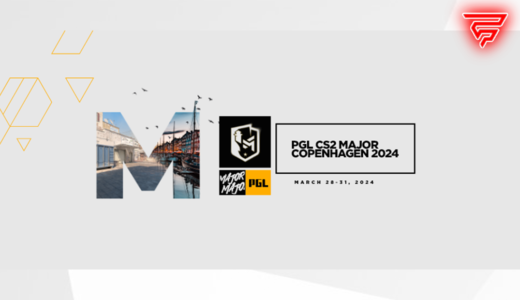Lately, the CS:GO VAC (Valve Anti-Cheat) message that some players are receiving when trying to play CS:GO is a problem. In this blog post, we’re going to look at what it means when you get the message “VAC was unable to verify your game session” and how to fix it.
1. What is VAC?
VAC stands for Valve Anti-Cheat and is an automatic system used by Counter-Strike to prevent cheating. In other words, VAC controls the integrity of my game session by monitoring my in-game activity.
If VAC detects any unauthorized activity, it may ban me from the game. However, sometimes an error message is displayed, stating “VAC was unable to verify your game session”. In such cases, you will likely need to reinstall your gaming software or change settings to allow VAC to play.
It is important to note that the VAC system not only detects cheats, but also other programs running in the background while playing.
It is therefore important that you only run the game itself on your computer and no other programs that VAC might detect as cheats. If VAC detects a problem it will usually let you know, but in some cases, it may also suspend your account. It is therefore important that you always abide by the game rules to ensure VAC does not need to access your account.
2. Causes of the message “VAC was unable to verify your game session”
There are several reasons that can cause CS:GO to show you the message. A possible cause is a missing or faulty connection to Steam. In this case, you need to make sure that you have a stable and uninterrupted internet connection. Once you’ve checked the connection to Steam for a stable and uninterrupted connection, try terminating the counterpart to your Steam account. This can be installed on multiple devices including your PC, mobile device and/or game console.
Another reason why you might get this message is that you used a mod or a cheat. Counter-Strike carefully tracks whether players use mods or cheats, and if you use something that violates the rules, VAC cannot verify your game session.
In this case, you will need to uninstall the mod or cheat and then reboot into CS:GO to fix the “VAC was unable to verify your game session” message. Also, you should make sure that you no longer try to use unauthorized mods or cheats as doing so may result in a permanent ban of your account.
Finally, software problems can also lead to the “VAC was unable to verify your game session” message. In this case, we recommend that you install the latest version of CS:GO and keep all your graphics card drivers and game updates up to date. If you installed the latest version of the game and updated all drivers and updates, the message should be gone.
3. Solutions to fix the problem
There are several ways to fix this issue. The first thing you should do is restart your computer and then reinstall CS:GO. If the problem persists, you should check if your system meets the minimum requirements. It’s also important to make sure you have the latest drivers and operating system. If the problem is still not solved, you should also check if all game files are present.
If some of the files are missing or corrupt, downloading the missing files and reinstalling them may solve the problem. If the problem still persists, you can also try deleting all game files and then reinstalling.
Sometimes older versions of the game can also help fix the problem. If that doesn’t help either, you can try adjusting your firewall settings to allow CS:GO to access the network. If the problem persists, you should contact customer service for further assistance.
4. Conclusion
It is clear that CS:GO VAC is a very powerful tool to ensure the integrity of the game. It helps us prevent cheats and other forms of abuse, allowing us to enjoy a fun and fair gaming experience. However, it can also lead to unexpected issues, such as the “VAC was unable verify your game session” error, leaving players with a difficult decision.
When encountering this error, it’s important to follow Valve’s support policy and avoid using third-party software. This way, one can verify with certainty whether the error is due to a compatibility glitch or a possible violation of VAC guidelines. It is also important, that you follow the on-screen instructions to fix the error. Once all steps have been completed, one should contact customer service for further assistance. Ultimately, it’s important that we all adhere to the VAC guidelines to improve the gaming experience for everyone.