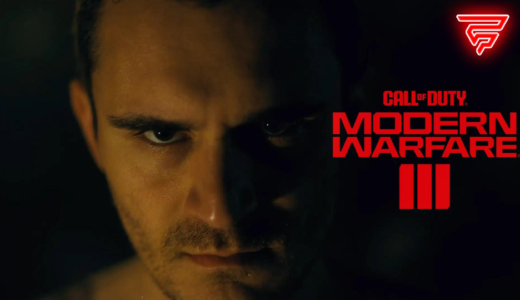Clear decals in CS are graphical elements that include bullet holes, blood stains, and other textured effects that are projected on walls, floors, and props. While these elements can add a level of realism to the game, they can also be distracting and make it difficult to see important details. This is where the “clear decals” command comes in handy.
The “r_cleardecals” command is a console command that allows players to clear all decals from their screen with a single key press. This can be incredibly useful for players who want to reduce visual clutter and distractions, allowing them to focus on the game and see important details more clearly. The command can be bound to any key, but many players prefer to bind it to the “m” key for easy access.
There are several variations of the clear decals bind, including variations that activate the command when the player shoots or presses a specific button. While the basic command is simple to use, it can be a powerful tool for improving gameplay and enhancing the overall experience of playing CS.
Understanding Decals in CS
Decals in CS are visual effects that are commonly seen on surfaces such as walls, floors, and ceilings. These visual effects can include bullet holes, blood stains, and other forms of damage caused by explosions of bombs and other throwables. While they can add to the realism of the game, they can also be distracting and cause FPS drops when all the action starts.
The good news is that players can remove these decals using the “r_cleardecals” command in the game’s console. This command will remove all decals, including blood stains, bullet holes, and other visual effects from the map, making it easier for players to see and navigate their surroundings.
To use the “r_cleardecals” command, players can open the console by pressing the tilde key (~) and then type “r_cleardecals” without the quotes. Alternatively, players can bind the command to a key of their choice using the “bind” command. For example, typing “bind m r_cleardecals” will bind the command to the “m” key, allowing players to quickly clear decals during gameplay.
It is worth noting that clearing decals can slightly improve FPS by reducing the number of visual effects on the screen. However, the impact on FPS is minimal and may not be noticeable on high-end gaming systems.
Overall, understanding decals in CS and how to remove them can improve gameplay by reducing distractions and improving visibility.
Methods to Clear Decals
Clearing decals in CS is a simple process that can be done through the console. There are a few methods that players can use to clear decals, including:
1. Using the r_cleardecals Command
The most common way to clear decals is by using the r_cleardecals command. This command removes all decals from the map, including bullet holes, blood, and other textured effects. To use this command, players can open the console and type “r_cleardecals” without the quotes, then press enter. Alternatively, players can bind the r_cleardecals command to a key of their choice by typing “bind [key] r_cleardecals” without the quotes, replacing [key] with the key they want to use.
2. Binding Clear Decals to a Key
Players can also bind the r_cleardecals command to a key of their choice. This allows them to clear decals quickly and easily during gameplay. To bind the r_cleardecals command to a key, players can open the console and type “bind [key] r_cleardecals” without the quotes, replacing [key] with the key they want to use. This will bind the command to the specified key, allowing players to clear decals by pressing that key during gameplay.
3. Using a Clear Decals Script
Some players prefer to use a clear decals script instead of binding the command to a key. This script automatically clears decals every few seconds, ensuring that the player’s view remains clear at all times. To use a clear decals script, players can create a new text document and paste the following code:
alias "+cleandecals" "r_cleardecals"
alias "-cleandecals" "wait 1; +cleandecals"
bind "[key]" "+cleandecals"
Players should replace [key] with the key they want to use. They can then save the file as “cleandecals.cfg” in the CS cfg folder. To use the script, players can open the console and type “exec cleandecals” without the quotes, then press enter. This will activate the script, clearing decals every few seconds.
Overall, clearing decals in CS is a simple process that can be done through the console or by using a script. Players can choose the method that works best for them and enjoy a clear view during gameplay.
Console Commands for Decals
In CS, players can use console commands to clear decals from the map. Decals are visual effects that include bullet holes, blood stains, and other forms of damage caused by explosions and throwables. Here are some console commands that players can use to clear decals in CS:GO:
r_cleardecals
The r_cleardecals command is the most commonly used console command to clear decals from the map. It removes all the decals from the player’s screen, making it easier to see enemies and navigate the map. Players can bind this command to a specific key to make it easier to use in-game.
To use this command, players need to open the console by pressing the tilde key (~) and type in r_cleardecals. This will clear all the decals from the player’s screen.
cl_righthand
The cl_righthand command is another console command that can help players clear decals from the map. This command changes the player’s view model to either left or right-handed. By switching the view model, players can clear decals from their screen.
To use this command, players need to open the console by pressing the tilde key (~) and type in cl_righthand 0 to switch to left-handed view model or cl_righthand 1 to switch to right-handed view model. This will clear the decals from the player’s screen.
mat_disable_bloom
The mat_disable_bloom command is a console command that can help players clear decals from the map. This command disables the bloom effect in the game, which can make it easier to see enemies and navigate the map.
To use this command, players need to open the console by pressing the tilde key (~) and type in mat_disable_bloom 1. This will disable the bloom effect and clear the decals from the player’s screen.
Overall, these console commands can help players clear decals from the map and improve their gameplay experience in CS. By binding these commands to specific keys, players can easily clear decals from their screen and focus on the game.
Key Binds for Quick Decal Clearing
In CS, decals are visual effects that represent bullet holes, blood stains, and other forms of damage caused by explosions. These decals can sometimes obscure a player’s vision, making it difficult to see enemies or objects in the game. To clear these decals quickly and efficiently, players can use key binds.
A key bind is a command that assigns a specific action to a key on the keyboard. In CS, players can create a key bind that will clear the decals on the screen with a single press of a button. This can be helpful in situations where a player needs to quickly clear their vision and focus on the game.
To create a key bind for decal clearing, players can use the console command “r_cleardecals” followed by the desired key. For example, to bind the F key to clear decals, a player can type “bind F r_cleardecals” in the console. Once this bind is set, the player can press the F key to clear decals at any time during the game.
There are several key binds that players can use for quick decal clearing. Some popular key binds include binding the clear decal command to the WASD movement keys or the shift key. This allows players to clear decals while moving around the map without interrupting their gameplay.
In addition to the basic key binds, players can also create more advanced binds that combine multiple commands. For example, a player can create a bind that clears decals and switches to a specific weapon at the same time. This can be helpful in situations where a player needs to clear decals quickly and switch to a specific weapon to engage an enemy.
Overall, key binds are a useful tool for clearing decals in CS quickly and efficiently. By assigning the clear decal command to a specific key, players can clear their vision and focus on the game without interruption.
Impact of Clearing Decals on Gameplay
Clearing decals in CS can have a significant impact on gameplay. By removing decals from the screen, players can improve their visibility and focus on the game world more clearly. This can help them to spot enemies more easily and react more quickly to changing situations.
The clear decals bind can remove blood stains, bullet holes, and damage caused by explosions of bombs and other throwables. However, it cannot clear bodies, graffiti, or broken objects like flower pots. Therefore, players should be aware of the limitations of the clear decals bind and use it accordingly.
In addition, the abundance of colors and visual effects in the game can be distracting, especially on custom maps where graffiti can obstruct players’ views. By using the clear decals bind, players can remove these distractions and focus on the gameplay.
Furthermore, the clear decals bind can be combined with other commands and binds to create a more efficient and personalized gameplay experience. For example, players can bind the clear decals command to a specific key or include it in their autoexec file to activate it automatically when the game starts.
Overall, clearing decals in CS can improve players’ visibility and focus on the game world, which can lead to better gameplay and more enjoyable experiences.
Customization of Decal Settings
CS players can customize their decal settings to suit their playstyle. The decal settings can be adjusted using the console or by creating an autoexec file. Below are some of the ways players can customize their decal settings:
- Clear Decals Bind: Players can create a bind to clear decals using a specific key. For example, players can bind the “U” key to clear decals by typing “bind U r_cleardecals” in the console. This allows players to quickly clear decals during gameplay without having to open the console.
- Adjusting Decal Limit: Players can adjust the decal limit in the console to control the number of decals that can be displayed on the map. This can be useful for players with lower-end PCs or those who prefer a cleaner gameplay experience. To adjust the decal limit, players can type “r_decals <number>” in the console, where <number> is the desired decal limit.
- Disabling Specific Decals: Players can disable specific decals, such as blood splatters or bullet holes, using console commands. For example, players can disable blood splatters by typing “r_drawtracers_firstperson 0” in the console. This can be useful for players who find certain decals distracting or obstructive.
- Customizing Decal Colors: Players can customize the colors of certain decals, such as bullet tracers, using console commands. For example, players can change the color of bullet tracers by typing “r_drawtracers_color <red> <green> <blue>” in the console, where <red>, <green>, and <blue> are the desired RGB values.
By customizing their decal settings, players can improve their gameplay experience and gain a competitive edge. However, it is important to note that certain decal settings, such as disabling blood splatters, can be considered unfair by some players and may be prohibited in certain game modes or tournaments.
Troubleshooting Common Issues
Clear decals in CS can be a useful tool to improve gameplay and visibility, but sometimes issues may arise that prevent the bind from working correctly. Here are some common issues and troubleshooting tips to help resolve them.
Issue: Clear decals bind not working
If the clear decals bind is not working, it could be due to a few reasons. First, ensure that the bind is correctly set up in the autoexec file or console. Double-check that the correct key is bound to the “r_cleardecals” command. If the bind is set up correctly, try restarting the game or reloading the autoexec file to see if that resolves the issue.
Another potential issue could be that the “sv_cheats” command is not enabled. The clear decals bind requires cheats to be enabled, so ensure that this command is set to “1” in the console or autoexec file.
Issue: Decals reappearing after being cleared
Sometimes, decals may reappear after being cleared, which can be frustrating for players. One possible cause of this issue is that the game is not saving the clear decals command. To fix this, add the “host_writeconfig” command at the end of the autoexec file. This command saves all changes made to the game settings and ensures that the clear decals bind is saved for future gameplay sessions.
Issue: Clear decals bind interfering with other commands
In rare cases, the clear decals bind may interfere with other commands or settings in the game. One possible solution to this issue is to bind the clear decals command to a less frequently used key, such as the “F9” or “F10” key. Alternatively, players can use the console to manually clear decals as needed.
By following these troubleshooting tips, players can resolve common issues with the clear decals bind in CS and enjoy improved gameplay and visibility.
Optimizing Game Performance
Clear decals can have a significant impact on game performance, especially on low-end systems. Therefore, it is essential to optimize game performance to ensure smooth gameplay. Here are some tips to optimize game performance:
Lower Graphics Settings
Lowering graphics settings can significantly improve game performance. Reducing the resolution, disabling anti-aliasing, and lowering texture quality can help free up system resources and improve game performance. It’s essential to find the right balance between graphics quality and performance.
Use Clear Decals Bind
Using the clear decals bind is an effective way to improve game performance. The bind allows players to clear decals quickly, freeing up system resources and improving game performance. Players can bind the clear decals command to a key on their keyboard and use it whenever needed.
Use Launch Options
Using launch options can help optimize game performance. Players can add launch options to the game’s executable file to improve performance. Some of the commonly used launch options include -high, -novid, and -threads.
Close Unnecessary Programs
Closing unnecessary programs can help improve game performance. Running multiple programs simultaneously can consume system resources and affect game performance. Therefore, it’s essential to close all unnecessary programs before launching the game.
Update Drivers
Updating drivers can help improve game performance. Outdated drivers can cause performance issues, and updating them can help resolve these issues. Players should regularly check for driver updates and install them as soon as they become available.
By following these tips, players can optimize game performance and enjoy smooth gameplay.
Frequently Asked Questions
How can I create a bind to clear decals in CSGO?
To create a bind to clear decals in CSGO, you need to open the console by pressing the tilde key (~) and type the following command: bind "key" "r_cleardecals". Replace “key” with the key you want to bind to clear decals. For example, if you want to use the ‘M’ key to clear decals, type bind "M" "r_cleardecals".
What command is used to remove blood and bullet marks in CSGO?
The command used to remove blood and bullet marks in CSGO is r_cleardecals. This command clears all decals, including blood, bullet holes, and other visual effects.
Is there a way to automatically clear decals in CSGO after firing?
Yes, you can create a bind to automatically clear decals in CSGO after firing. To do this, you can use the following command: bind mouse1 "+attack; r_cleardecals". This command will fire your weapon and clear decals simultaneously when you click the left mouse button.
Can you bind a key to both inspect and clear decals in CSGO?
No, you cannot bind a key to both inspect and clear decals in CSGO. The inspect key is already bound to a specific key and cannot be changed. However, you can create a separate bind for clearing decals.
What are the steps to bind the ‘F’ key for clearing decals in CSGO?
To bind the ‘F’ key for clearing decals in CSGO, you need to open the console by pressing the tilde key (~) and type the following command: bind "F" "r_cleardecals". This will bind the ‘F’ key to clear decals.
How to ensure decals are cleared regularly during a CSGO match?
To ensure decals are cleared regularly during a CSGO match, you can create a bind to clear decals and use it periodically throughout the game. Additionally, you can set up an autoexec.cfg file to automatically execute the r_cleardecals command at specific intervals. This will help to keep the game running smoothly and improve visibility during gameplay.