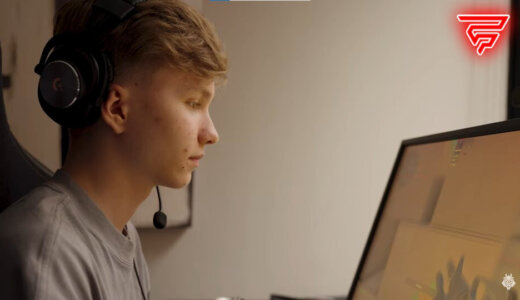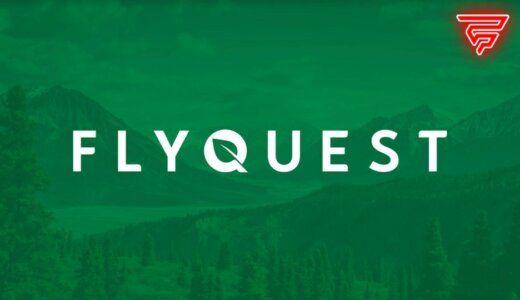With the update of last August 31, 2023, Valve gave many players access to the limited test of Counter-Strike 2, and finally, many of us have been able to test the title that will replace our beloved CS:GO.
We have to get used to many completely new mechanics; the Molotov and smoke grenades are different, the sounds of weapons and the map. That’s many changes we must adapt to in the new title. However, one of the most frequently asked questions or questions that many may have is whether they will be able to play CS2 with high FPS.
For all of us who play competitive shooters, there is no doubt that knowing the FPS is essential for everything, as a drop could significantly affect the performance and outcome of a game. Likewise, all Valve games can show your computer’s FPS amount through an “FPS counter” that is usually disabled.
That is why, here we will tell you how to display the FPS in CS2 and, in addition, some tips to improve it.
Show FPS through Steam
The fastest way to show the FPS in CS2 is through the official Steam counter (Valve). While it is true that we can activate the option to display FPS through console commands within the game, outside the game, we can also do it, and it is very likely that, at this time, the game is still in its beta phase, it is the best option.
To activate the Steam FPS counter, you must follow the following steps:
- The first thing to do is to open the Steam client.
- Go to Steam and then click on Settings (Top left side of the client).
- Go to the “In-Game” tab
- Select the “In-Game FPS counter” in the position of your choice
- Enter CS2
This is the most recommended option since not all console commands are enabled in CS2 yet. Besides, it is also really good because it is simple, as it just shows the FPS of your computer.
Show FPS from CS2
If you want to display the game’s FPS directly from CS2, you first need to enable the “Developer Console.”
To activate it, simply open CS2, go into “Settings,” then click on “Game,” and finally activate the “Developer Console.”
Once this is done, open the Console by pressing the ` key (tilde, on the left side of the number 1). Then, you should type the command cl_showfps 1. As a result, you will have the game’s FPS counteractive on your screen. However, if you want to turn it off at some point, change the 1 to 0 in the command we mentioned.
Improve FPS in CS2
We all know how important it is to increase the FPS in a shooter, as it is essential to succeed in the games.
To increase FPS in CS2, follow these basic tips:
Set the video settings to “Low”
While it is true that by setting everything to “Low,” you will notice a graphical loss in the game, this will help increase the FPS, and, of course, you will have a smoother gaming experience. The lower you have the video settings of the game, the more FPS you will have, that’s for sure. In addition, this latest update has also recommended that gamers should disable NVIDIA Reflex.
Quick Heads Up for those who are feeling input lag in CS2, Try this:
– Disable NVIDIA Reflex
– Set Low Latency to On in NVIDIA Settings
– Disable Fullscreen OptimizationLet me know if it works for you.
— ThourCS (@ThourCS) September 1, 2023
Update your GPU
Undoubtedly, your GPU drivers are critical to gaining FPS in CS2. The GPU will not work perfectly if you have very old drivers, so that you will have much lower FPS. As a result, we recommend that you keep up to date with this, be it NVIDIA or AMD.
Finally, we recommend watching programs running in the background, as they consume your computer’s resources and could cause FPS drops.