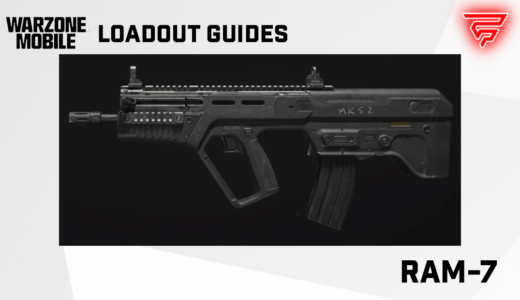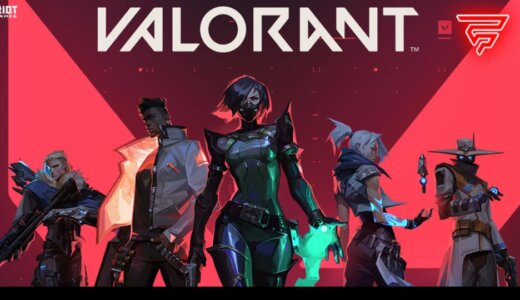Teleportation in Minecraft allows players to instantly travel to a specific location in the game world. This feature is especially useful for navigating vast landscapes, reaching high points without climbing, or escaping immediate danger. Players utilize various in-game commands and items to teleport, providing them with the flexibility to move between different points with ease.
To teleport in Minecraft, players need to understand the coordinate system which serves as the foundation for specifying destinations. The game world is divided into a grid where each block corresponds to a set of three coordinates: X (horizontal position), Y (vertical position), and Z (depth). By inputting these coordinates, players can accurately pinpoint their teleportation destination.
The game offers different methods for teleportation which cater to varying gameplay styles and scenarios. Whether it’s through the use of the ‘/tp’ command, which requires enabling cheats, or employing ender pearls and chorus fruit for survival mode, players have access to different techniques to achieve instant travel. It is important for players to be aware of the capabilities and limitations of each method to use teleportation effectively in their Minecraft adventures.
Basics of Teleportation in Minecraft
Teleportation in Minecraft allows players to instantly travel from one location to another within the game world. This can be done by using commands, which are input into the chat window. Teleportation is most commonly accessed by players with operator privileges or in single-player mode where cheats are enabled.
To teleport, the basic command is /tp, which stands for teleport. This command can be followed by various parameters to specify the destination. There are two primary ways to determine the teleportation target:
- Coordinates: A player can teleport to specific X, Y, and Z coordinates within the world.
- Example:
/tp @p 100 64 -200will teleport the nearest player (@p) to the coordinates (100, 64, -200).
- Example:
- Target Selector:
- A player can teleport to another player or entity.
- Example:
/tp @p @e[type=pig,name=Wilbur]will teleport the nearest player to an entity of type pig named Wilbur.
Essential Parameters:
| Parameter | Description |
|---|---|
| @p | Nearest player |
| @r | Random player |
| @a | All players |
| @e | All entities |
| @s | The entity executing the command |
Players should note that teleportation can be dangerous if the destination is unsafe (e.g., lava, mid-air, walls). It’s essential to know the exact coordinates or the entity one is teleporting to. It is also possible to rotate the player’s view upon arrival using additional arguments for the yaw (horizontal rotation) and pitch (vertical rotation) values coupled with the teleport command.
Teleportation Methods
In Minecraft, players can navigate vast distances instantly through various teleportation methods, each with specific requirements and mechanics.
Using Commands
Commands offer the most control over teleportation. To teleport, a player must have cheats enabled in their world. The primary command is /tp followed by the destination coordinates, or the target player or entity’s name. For instance:
- To teleport to specific coordinates:
/tp <player_name> <x> <y> <z> - To teleport to another player:
/tp <player_name> <destination_player>
Using Ender Pearls
Ender pearls allow players to teleport short distances. They are obtained by defeating Endermen, and when thrown, they transport the player to where they land. Usage involves two simple steps:
- Equip the ender pearl in the hotbar.
- Right-click to throw it in the desired direction.
Note: Teleporting with ender pearls causes 2.5 hearts of damage to the player.
Using Chorus Fruit
Chorus fruits are consumable items found in the End that can randomly teleport players up to 8 blocks in any direction, including vertically. To utilize chorus fruits:
- Harvest them from chorus plants in the End.
- Consume by right-clicking when held.
- Prepare for unpredictable teleportation, as the exact location cannot be controlled.
Preparation for Teleportation
Teleporting in Minecraft requires specific items and a solid understanding of the game’s coordinate system. Ensuring one has the necessary resources and knowledge is crucial before attempting to teleport.
Gathering Necessary Items
To teleport in Minecraft, a player must have either command privileges or access to essential items, depending on the game mode they are playing in. In Survival mode, players can use ender pearls for short-range teleportation by throwing them. However, to teleport with commands, one must be in Creative mode or have cheats enabled in Survival mode. To achieve long-distance or precise teleportation, the player needs to have access to cheat commands. Here is a list of items and conditions a player may need:
- Ender Pearls: Used for short-range teleportation.
- Command Block: For setting up automated teleports (requires operator status).
- Cheats Enabled: To enter teleport commands directly in the chat.
It is paramount for players in multiplayer servers to ensure they have the required permissions to use teleportation commands, as these are often restricted to prevent abuse.
Understanding Coordinates
Minecraft’s world is built on a three-dimensional grid, and every location within the game can be pinpointed using X, Y, and Z coordinates:
- X: The player’s position East (+) or West (-) of the origin point (spawn).
- Y: The player’s elevation above the bottom of the game world, with 5 being the last layer of Bedrock and 256 the maximum build height.
- Z: The player’s position South (+) or North (-) of the origin point.
To effectively teleport, a player must know their current coordinates and the coordinates of their destination. These can be found by pressing F3 (or Fn + F3 on Macs, or Alt + Fn + F3 on newer Macs) to bring up the debug screen. Here is an example table with coordinate descriptions:
| Coordinate | Axis | Description |
|---|---|---|
| X | Horizontal | East (+) or West (-) from the origin |
| Y | Vertical | Height from the bottom (5-256) |
| Z | Horizontal | South (+) or North (-) from the origin |
Players should write down or remember the coordinates of their destination to ensure successful teleportation. Understanding how to read and use coordinates is vital for executing precise teleports.
Teleportation in Different Game Modes
In Minecraft, teleportation mechanics vary depending on the game mode. Players use teleportation to navigate the world instantly, each mode offering different methods and command syntax.
Creative Mode
In Creative Mode, players have unrestricted access to the /tp command, allowing them to teleport to specific coordinates or other entities. To teleport, the syntax is simple:
- To another location:
/tp <x> <y> <z> - To another player:
/tp <destination player>
Players can also fly to their destination freely without needing to teleport.
Survival Mode
In Survival Mode, teleportation requires enabling cheats or having operator permissions on a server. Once enabled, the command syntax is similar to Creative Mode:
- Teleport self:
/tp <x> <y> <z> - Teleport to player:
/tp <target player>
Using teleportation in Survival Mode without cheats is not possible through vanilla commands and requires mods or plugins.
Adventure Mode
Adventure Mode restricts many actions to maintain the adventure map’s integrity. However, teleportation is still available under specific circumstances:
- Operators can teleport players using the
/tpcommand similar to the other modes. - Map creators can implement teleportation systems within their adventure maps through the use of command blocks.
Teleportation Command Syntax
In Minecraft, teleportation is executed using the /tp command followed by specific parameters for target selection and destination coordinates.
Target Selection
Syntax: /tp <targets>
targetsis the entity or entities to be teleported and can be specified using player names, entity selectors, or UUIDs.
Entity Selectors:
@p: Nearest player@r: Random player@a: All players@e: All entities@s: Entity executing the command
Examples:
/tp @p/tp username/tp UUID
Coordinates and Destination
Syntax: /tp <targets> <location>
locationcan be a set of x, y, and z coordinates or another entity.
Coordinates:
x y z: Exact world coordinates~ ~ ~: Relative coordinates based on the position of the executor
Destination Entity:
@p,@r,@a,@e, or@sfollowed by optional criteria.
Coordinate Examples:
/tp @a ~ ~10 ~: Teleports all players 10 blocks up from their current position/tp @e[type=cow] 250 70 250: Teleports all cows to the coordinates 250, 70, 250
Entity Destination Example:
/tp @a @r: Teleports all players to a random player’s location
Troubleshooting Teleportation Issues
When players encounter issues with teleportation in Minecraft, it often comes down to common errors or permission settings, especially in multiplayer.
Common Errors
- Incorrect Command Syntax: Teleportation commands in Minecraft are precise. The correct format is
/tp <destination>or/tp <targets> <destination>. Not following the exact syntax may lead to an error.
Examples:
/tp @p 100 64 -200 (Teleports the nearest player to coordinates 100, 64, -200)
/tp Steve Alex (Teleports player Steve to player Alex)
- Invalid Coordinates or Targets: Entering non-existent or out-of-range coordinates, or targeting an entity that does not exist, will result in an error.
| Input Command | Error Type | Solution |
|---|---|---|
/tp @p 30000000 80 0 |
Invalid Coordinates | Use coordinates within the world’s limits. |
/tp Steve phantom |
Non-existent Entity | Ensure the target entity is present. |
Permissions and Multiplayer Settings
- Lack of Operator Status: Only players with operator status can use teleport commands in default Minecraft multiplayer settings.
| Needed Permission | How to Grant |
|---|---|
| Operator Status | /op <player> by an admin |
- Teleport Command Disabled: Some servers may have teleportation disabled or restricted to certain areas or ranks.
| Configuration File | Setting to Check | Adjustment Required |
|---|---|---|
| server.properties | allow-flight=true |
Enable flying if needed. |
| plugins/permissions | Appropriate permissions nodes | Modify permissions for TP. |
Players must confirm they have the correct permissions set up and check the server’s configuration if they are unable to teleport in a multiplayer environment.
Advanced Teleportation Techniques
In Minecraft, mastering advanced teleportation techniques allows players to navigate with precision and utility. This includes interdimensional travel and the teleportation of other entities.
Teleporting Between Dimensions
To teleport from the Overworld to the Nether or the End, players need the /execute command. It requires specifying the dimension and coordinates. For example, to teleport to the Nether at coordinates (50, 70, -50):
/execute in minecraft:the_nether run tp @p 50 70 -50
Key Inputs for Dimensional Teleportation:
/execute in– The command prefixminecraft:the_nether / minecraft:the_end– Target dimensionrun tp @p– Command to execute (teleport the nearest player)50 70 -50– Coordinates in the target dimension
Teleporting Entities
Players can teleport entities such as mobs, animals, or items using the /tp command followed by entity selectors and coordinates. To teleport all entities within a 20-block radius to the player:
/tp @e[distance=..20] @p
Selectors for Entities
- @e – All entities
- [distance=..20] – Entities within a 20-block radius
- @p – Nearest player
One can also teleport one type of entity to another entity or location. For example, to send all zombies to a specific set of coordinates (100, 50, -100):
/tp @e[type=zombie] 100 50 -100
Safety Measures and Precautions
When teleporting in Minecraft, players should adhere to several safety measures to ensure a secure and successful transport. They are summarized in the following points:
- Coordinate Accuracy: Players must verify the coordinates they intend to teleport to. Incorrect coordinates can lead to unintended destinations or even death (e.g., teleporting into a wall or off a cliff).
- Inventory Check: Ensure you have necessary equipment such as weapons, armor, and food, as teleportation might lead you into dangerous environments unexpectedly.
| Pre-Teleportation Checklist | Description |
|---|---|
| Coordinates | Double-check for accuracy. |
| Inventory | Armor, weapons, food, etc. |
| Environment Assessment | Know the characteristics of your destination (biomes, hazards). |
- Destination Knowledge: Players should research their destination beforehand, understanding the terrain and potential threats. Biomes can vary, and each has unique challenges.
When teleporting to other players:
- Inform and Consent: Consent from the other player is essential to prevent disorientation or conflict.
- Safe Arrival Zone: Pre-establish a safe area at the destination to prevent immediately entering combat or high-risk situations.
- Backup Plan: Players should keep a written note of their original coordinates to facilitate a safe return if necessary.
In summary, careful planning and precautionary measures are key to successful and secure teleportation in Minecraft.
Customizing Teleportation
Teleportation in Minecraft can be extensively customized to enhance gameplay. Players have the option to use mods or data packs to achieve their desired teleportation mechanics.
Using Mods
Mods are third-party extensions that fundamentally change aspects of the game. They can introduce complex teleportation systems such as portals, custom commands, and teleportation devices. Players frequently use mods like Just Enough Items (JEI) for teleportation functionality. To use these mods, one must:
- Download and install a mod loader, typically Forge or Fabric.
- Choose and install teleportation mods from trusted sources like CurseForge.
- Configure mod settings as per the provided documentation.
Using Data Packs
Data packs are a vanilla-friendly way to add new features without mods. They can customize teleportation by using Minecraft’s command system. Key steps include:
- Download a data pack from a Minecraft community website, like Planet Minecraft or MinecraftMaps.
- Move the downloaded zip file into the
datapacksfolder of a Minecraft world. - Enable the data pack from the game’s chat interface with the
/reloadcommand.
By properly applying either mods or data packs, players can create a personalized teleportation experience in Minecraft.