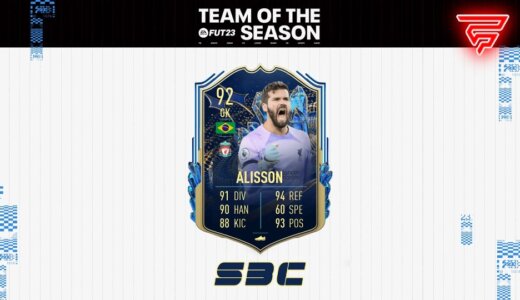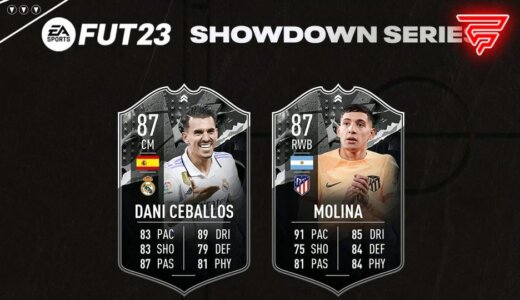Every gamer knows that some moments are too good to keep to themselves.
In EA Sports FC 24, whether it’s a last-minute goal, a stunning save, or a series of skillful moves leading to a victory, you want to capture and share these moments with the world.
Recording and sharing your best EA Sports FC 24 moments isn’t just about bragging rights; it’s about connecting with a community of like-minded enthusiasts and preserving memories of your gaming achievements.
Let’s see how you can easily capture these highlights and share them with your friends and the broader gaming community.
Methods for Recording Games
Let’s go through different platforms on how to record your best EA Sports FC 24 moments.
1. For PlayStation5 (and PS4)
PlayStation consoles have built-in features that make capturing gameplay straightforward, allowing you to preserve every triumphant moment in EA Sports FC 24 with ease.
PS5:
Your PS5 controller comes equipped with a ‘Create’ button, specifically designed to manage your game captures. Pressing this button reveals a menu with various options, including taking screenshots, starting a video recording, or broadcasting your gameplay.
To record a video, select ‘Capture Options’ and then ‘Record.’ If you’re looking to capture something that just happened, the PS5 also allows you to save recent gameplay. You can adjust how much of the past gameplay is saved, from the last 15 seconds up to an hour.
Dive into the ‘Capture and Broadcast’ settings menu to customize aspects like video resolution (up to 4K on PS5) and whether you include audio from your microphone or in-game voice chat.
PS4:
On the PS4, the ‘Share’ button is your gateway to capturing gameplay. A double press starts recording, and pressing it again stops it. You can also press it once to open the Share menu, where you can save recent gameplay.
Also, in the Share settings, you can customize the length of video clips (from 30 seconds to 60 minutes), video quality, and whether to include microphone audio in your recordings.
2. For Xbox (Xbox One and Series X/S)
Xbox consoles also feature robust game capture capabilities, making it a breeze to grab those game-changing moments.
- Capturing gameplay: Press the Xbox button on your controller to open the guide. Here, you’ll find the ‘Capture & share’ options. For a quick capture, you can press the ‘Share’ button on Series X/S controllers or ‘X’ on the Xbox One controller to save the last 30 seconds of gameplay.
- Adjusting capture settings: Want more control over your captures? The Xbox allows you to adjust the duration of clips you save, ranging from 15 seconds to an hour, depending on your resolution settings and available storage.
- Advanced settings: Dive into the ‘Preferences’ and then ‘Capture & share’ settings to tweak further options, like resolution (up to 4K on Series X/S), capture location (internal or external storage), and whether to capture game audio, voice chat, or both.
3. For Windows
PC gamers can make the most of the Xbox Game Bar, a built-in utility in Windows 10 and 11, designed for capturing gameplay without needing additional software.
- Activating Xbox Game Bar: Simply press Win + G to bring up the Game Bar overlay while in your game. This toolset offers a variety of widgets to monitor performance, chat with friends, and, most importantly, capture your gaming moments.
- Recording a clip: To start recording, click the ‘Record’ button on the capture widget or use the shortcut Win + Alt + R. A small bar will appear to show you’re recording. Press the same shortcut or the stop button on the bar to end the capture.
- Settings and options: Dive into the Game Bar settings to adjust recording parameters, such as background recording time, video quality, and frame rate. This feature is fantastic for instantly capturing your strategic plays or goal celebrations in EA Sports FC 24 without leaving the game environment.
4. Mobile FC24 Record
For gamers on the go, capturing EA Sports FC 24 moments on your mobile device is straightforward, thanks to built-in recording options.
Android:
This app includes a built-in game recording feature. Just launch EA Sports FC 24 through the Play Games app and look for the video camera icon to start recording. It’s an easy way to share your gameplay achievements with friends or social media followers.
iOS:
iOS devices come with a screen recording tool that you can add to the Control Center for easy access. Swipe down to reveal the Control Center, press the ‘Record’ button, and then navigate to your game. It’s seamless and doesn’t require any third-party apps, making it ideal for capturing those FC24 moments whenever inspiration strikes.
Third-Party Capture Services
For those seeking more control or features beyond what’s offered natively on your platform, third-party capture services and software can provide enhanced capabilities. Here are a couple of popular options:
- OBS Studio: A favorite among streamers and content creators, OBS Studio offers extensive customization for recording and streaming your gameplay. It’s perfect for capturing FC24 highlights on both Windows and macOS, with options for scene transitions, audio mixing, and more.
- Elgato Game Capture: Known for their capture cards, Elgato also offers software that pairs beautifully with their hardware for high-quality recording and streaming. This is a go-to for console gamers looking to capture gameplay on a PC, offering features like flashback recording and live commentary.
Editing Your Highlights
After capturing your gameplay, the next step is to turn those raw clips into polished highlights. Here’s how:
- Choose your tool: The built-in editors on consoles and smartphones might suffice for simple trims. PC users have many free options, such as DaVinci Resolve or Shotcut, for more complex editing tasks, including adding transitions, effects, and music.
- Highlight the action: Keep your audience engaged by cutting out the downtime. Focus on the moments that showcase your skills, excitement, and key plays in EA Sports FC 24.
- Add your flair: Personalize your video with text overlays, commentary, or reactions to give context to your gameplay. This not only makes your content more engaging but also helps in building a connection with your viewers.
- Optimize for platforms: Different social platforms favor different video lengths and formats. A quick, snappy clip might do well on TikTok or Instagram, while YouTube or Twitch might be the places for longer, more detailed breakdowns of your gameplay.
Share Your Favorite FC 24 Moments
After putting in the effort to capture and polish your EA Sports FC 24 highlights, you’re ready for the grand reveal. But the big question remains: where can you showcase these masterpieces for maximum impact?
Consoles
For PlayStation aficionados, navigate to the ‘Media Gallery’ on your console’s dashboard to find all your saved clips. Xbox warriors, your epic moments are neatly organized under the ‘Capture & share’ section of the guide menu. This is your treasure trove of memorable plays, ready to be shared with the world.
PC
If you’re on a PC and have been using the Xbox Game Bar, all your recorded gameplay is conveniently stored in the ‘Videos’ folder, specifically within the ‘Captures’ subfolder. This is where all your captured glory awaits, from last-minute goals to tactical masterclasses.
Mobile
For mobile gamers, your recorded clips reside in your device’s photo gallery or directly within the app you used for recording. Whether you’re on Android or iOS, your best EA Sports FC 24 moments are just a few taps away from being shared.
Platforms to Share Your Moments
Here are some platforms where you can share your best moments in EA Sports FC 24 and get the recognition you deserve:
- Social media: Instagram, Twitter, and Facebook are perfect for quick shares, especially if you’re engaging with a community of fans and fellow gamers.
- Gaming communities: Reddit, Discord servers, and game-specific forums are great places to share your content, get feedback, and connect with like-minded players.
- Video platforms: YouTube and Twitch are ideal for longer content, including match replays, tutorials, or compilations of your best EA Sports FC 24 moments.
- Streaming: Consider live streaming your gameplay on platforms like Twitch or YouTube to connect in real-time with your audience.
Conclusion
Capturing, editing, and sharing your best EA Sports FC 24 moments is more than just preserving memories; it’s about sharing your passion for the game with a global community.
Whether you’re a casual player wanting to show off a great goal or a budding content creator building your brand, the tools and platforms available today make it easier than ever to get your highlights out there. So, take advantage of these tips, and who knows?
Your next incredible play could be the talk of the gaming world. Remember, every gamer has stories worth telling—make sure yours are heard.