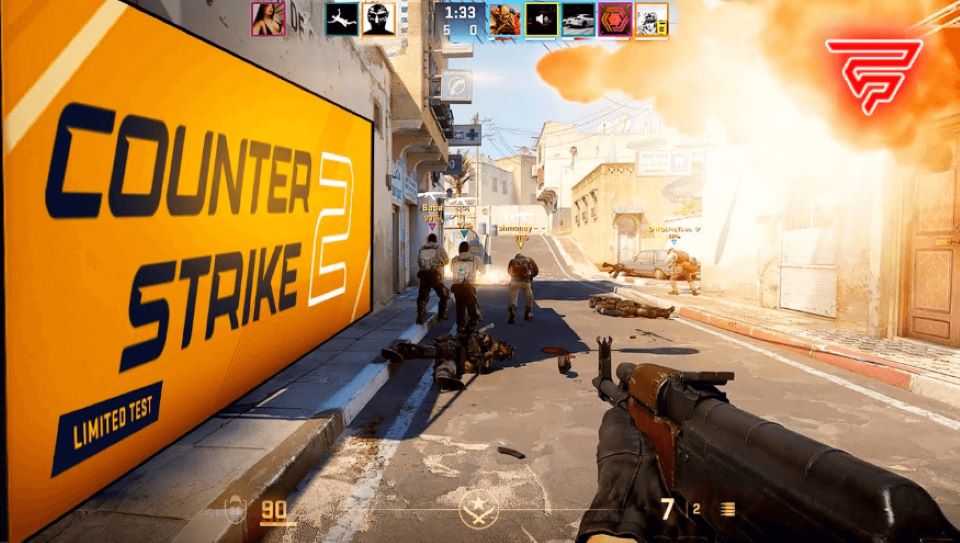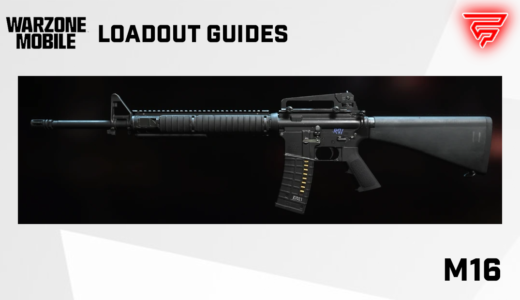Counter-Strike: Global Offensive (CS) is a popular first-person shooter game that requires players to have quick reflexes and excellent aim. One aspect of the game that is often overlooked but can make a significant difference is the field of view (FOV). FOV determines how much of the game world a player can see on their screen at any given time, and it can have a significant impact on gameplay.
Changing the FOV in CS can help players see more of their surroundings and react more quickly to incoming threats. However, it’s important to note that changing the FOV can also affect the player’s aim and accuracy. Players should experiment with different FOV settings to find the one that works best for them based on their playstyle, monitor size, and personal preferences.
There are several ways to change the FOV in CS, including using console commands and adjusting the viewmodel. Console commands can be entered into the game’s developer console to change the FOV, while adjusting the viewmodel changes the position of the player’s gun on the screen. By experimenting with different settings, players can find the perfect FOV to give them an edge in competitive play.
Understanding FOV in CS
In CS, FOV stands for field-of-view. FOV is the extent of the observable game world that can be seen on the screen at any given time. It determines the amount of the game world you can see on your screen at any given time. A higher FOV value widens your view, while a lower value narrows it down.
FOV is an essential aspect of gameplay as it affects the player’s ability to perceive and react to the game environment. A player with a higher FOV has a broader view of the game world, which allows them to spot enemies and other objects from a distance. On the other hand, a player with a lower FOV has a narrower view of the game world, which makes it harder for them to spot objects from a distance.
In CS, the default FOV is set to 90. However, players can modify the FOV settings to suit their preferences. Players can change their FOV using console commands or through the game settings menu. Changing the FOV can help players improve their gameplay by providing them with a better view of the game world.
It is important to note that changing the FOV can have an impact on the player’s sensitivity and aim. Players who change their FOV should adjust their sensitivity accordingly to ensure that their aim is not affected. Additionally, players should experiment with different FOV settings to find the one that works best for them.
Overall, understanding FOV in CS is crucial for players who want to improve their gameplay. By changing their FOV settings, players can improve their ability to perceive and react to the game environment, which can help them win matches.
How to Change FOV in CS
Counter-Strike: Global Offensive (CS) is a popular first-person shooter game that allows players to adjust their field of view (FOV) to suit their preferences. FOV is the angle between the player’s line of sight and the game world, and it can affect how much of the game world a player can see. In this section, you will learn how to change FOV in CS.
Using Console Commands
One of the most common ways to change FOV in CS is by using console commands. To enable the console, go to the game settings and click on the “Game” tab. Check the box next to “Enable Developer Console” and click “Apply.”
Once the console is enabled, press the tilde key (~) to open it. Type “viewmodel_fov X” in the console, where X is the desired FOV value. The default FOV value is 68, but you can adjust it to your liking. Press Enter to apply the changes.
Adjusting Config Files
Another way to change FOV in CS is by adjusting the game’s config files. To do this, navigate to the game’s installation folder and open the “cfg” folder. Look for the “config.cfg” file and open it in a text editor.
Search for the line that says “viewmodel_fov X” and change the value of X to your desired FOV value. Save the changes and exit the text editor.
Through the Options Menu
Finally, you can also change FOV in CS through the game’s options menu. To access the options menu, click on the gear icon in the main menu and select “Game Settings.”
Scroll down to the “HUD Options” section and look for the “Viewmodel FOV” slider. Adjust the slider to your desired FOV value and click “Apply.”
In conclusion, there are several ways to change FOV in CS, including using console commands, adjusting config files, and using the options menu. Players can experiment with different FOV values to find the one that works best for them.
Optimal FOV Settings
First-person shooter games like CS require players to have a good understanding of their surroundings. One way to achieve this is by adjusting the game’s field of view (FOV). FOV settings determine how much of the game world is visible on the screen. In this section, we will explore the pros and cons of high vs low FOV and community-recommended settings.
Pros and Cons of High vs Low FOV
The choice between high and low FOV settings depends on personal preference and playstyle. Higher FOV settings allow players to see more of the game world, making it easier to spot enemies and navigate the map. However, high FOV settings can also make distant targets appear smaller and reduce the accuracy of long-range shots.
On the other hand, lower FOV settings provide a more zoomed-in view of the game world, making it easier to aim at distant targets. However, this also means that players have a narrower field of view, which can make it harder to spot enemies and navigate the map.
Community Recommended Settings
The community has come up with several recommended FOV settings that players can try out to find the one that suits them best. One popular setting is 90 FOV, which provides a good balance between a wide field of view and accuracy. Another recommended setting is 106 FOV, which is the maximum allowed in competitive play and provides the widest field of view.
Players can adjust their FOV settings using console commands. The primary command for changing FOV is viewmodel_fov, which allows players to adjust the viewmodel FOV. Another command is fov_cs_debug, which changes the player’s FOV.
In conclusion, finding the optimal FOV settings in CS requires experimentation and finding the perfect balance between a wide field of view and accuracy. By adjusting their FOV settings, players can improve their gameplay and gain an advantage over their opponents.
FOV and Gameplay Impact
The field of view (FOV) in CS can have a significant impact on gameplay and player perception. FOV refers to the angle of the player’s field of vision measured in degrees. It determines the amount of the game world you can see on your screen at any given time.
Aiming and Accuracy
A wider FOV allows players to see more of their surroundings, potentially spotting enemies or threats that would otherwise be off-screen. However, a wider FOV can also make objects appear smaller or farther away, which can affect aiming accuracy. Players with a wider FOV may find it harder to aim precisely at distant targets, while players with a narrower FOV may have an easier time aiming but may be more susceptible to surprise attacks from enemies outside their field of view.
Map Awareness
FOV also plays a crucial role in map awareness. The more FOV a player has, the more of the game world they can see on their screen. This can give players a significant advantage over their opponents, as they can spot enemies and potential threats from a greater distance. It can also help players navigate the map more efficiently and avoid getting lost.
In summary, FOV in CS is a critical setting that can significantly impact gameplay and player perception. Players should experiment with different FOV settings to find the one that works best for their playstyle and skill level. However, it’s important to note that FOV is not a one-size-fits-all setting, and what works for one player may not work for another.
Technical Limitations of FOV in CS
While players may desire a wider field of view (FOV) in CS, there are technical limitations that prevent it from being easily adjustable. The game’s FOV is locked at 90 degrees, which is standard for most shooters. This is because the game’s engine is designed to render only what is necessary for the player to see, and increasing the FOV would require rendering more objects and textures, leading to a decrease in performance.
Furthermore, adjusting the FOV can also affect the player’s accuracy and ability to aim. This is because the size of objects on the screen changes as the FOV is adjusted, which can make it more difficult to judge distances and aim accurately. In addition, certain weapons in the game have a fixed FOV that cannot be changed, such as the AWP and the Scout.
While there are ways to adjust the player model FOV in CS, this only increases screen space and allows players to see more of the battlefield. It does not actually change the FOV of the game engine itself, which remains locked at 90 degrees. Therefore, players should be aware of the technical limitations of adjusting the FOV in CS and consider the impact it may have on their performance and gameplay.
Comparing FOV Across Different Resolutions
In CS, the field of view (FOV) is dependent on the aspect ratio of the player’s screen. The game is locked to a FOV of 90, but this is only true at 4:3 aspect ratio. For other aspect ratios, the horizontal FOV is based on the screen resolution.
The vertical FOV, however, remains constant at 74. This means that as the aspect ratio changes, the horizontal FOV will also change to maintain the same vertical FOV.
To better understand how FOV changes across different resolutions, consider the following table:
| Resolution | Aspect Ratio | Horizontal FOV |
|---|---|---|
| 1024×768 | 4:3 | 90 |
| 1280×960 | 4:3 | 90 |
| 1280×1024 | 5:4 | 106.26 |
| 1440×1080 | 4:3 | 106.26 |
| 1600×1200 | 4:3 | 106.26 |
| 1920×1440 | 4:3 | 106.26 |
| 1680×1050 | 16:10 | 106.26 |
| 1920×1200 | 16:10 | 106.26 |
| 2560×1600 | 16:10 | 106.26 |
| 1280×720 | 16:9 | 106.26 |
| 1366×768 | 16:9 | 106.26 |
| 1600×900 | 16:9 | 106.26 |
| 1920×1080 | 16:9 | 106.26 |
| 2560×1440 | 16:9 | 106.26 |
| 3840×2160 | 16:9 | 106.26 |
As shown in the table, the horizontal FOV increases as the aspect ratio becomes wider. This means that players with a wider aspect ratio can see more of the game world compared to those with a narrower aspect ratio.
It is important to note that FOV can affect gameplay, as it can impact a player’s ability to see enemies and react to situations quickly. Therefore, it is essential for players to choose a resolution and aspect ratio that suits their playstyle and preferences.
CS Pro Players’ FOV Choices
Professional gamers are known to meticulously fine-tune their settings to gain every possible advantage. FOV is no exception. The majority of CS pros use FOV values between 68 and 90, with 90 being the most common choice.
It’s worth noting that the FOV settings used by pro players are often influenced by personal preference and playstyle. Some players prefer a higher FOV to increase their peripheral vision, while others prefer a lower FOV for better accuracy and precision.
Below is a table of a few top CS players and their FOV choices:
| Player Name | FOV |
|---|---|
| s1mple | 90 |
| device | 68 |
| NiKo | 85 |
| ZywOo | 90 |
| Twistzz | 68 |
It’s interesting to note that despite the range of FOV values used by these players, they are all considered to be among the best in the world. This goes to show that FOV is just one of many factors that contribute to a player’s success in CS.
Overall, it’s important to experiment with different FOV values to find what works best for you. While it can be helpful to see what the pros are using, ultimately, the best FOV setting is the one that allows you to play comfortably and effectively.
Troubleshooting Common FOV Issues
While changing the FOV in CSGO is a relatively simple process, there are a few common issues that players may encounter. Here are some troubleshooting tips to help resolve these issues:
1. Console Commands Not Working
If players are unable to change their FOV using console commands, it may be because the console is not enabled. To enable the console, players should navigate to the game settings menu and set the “Enable Developer Console” option to “YES”. If the console still does not work, players should make sure that they are entering the correct commands and that there are no typos.
2. Viewmodel FOV Not Changing
Viewmodel FOV refers to the FOV of the player’s weapon and hands. If players are unable to change their viewmodel FOV, they should make sure that they are using the correct command. The command for changing viewmodel FOV is “viewmodel_fov” followed by the desired FOV value. Additionally, players should make sure that they are entering the command correctly and that there are no typos.
3. FOV Settings Resetting
If players find that their FOV settings are resetting every time they launch the game, it may be because the game is overriding the settings. To prevent this from happening, players should add the FOV commands to their autoexec.cfg file. This file is executed every time the game is launched and will ensure that the FOV settings remain consistent.
By following these troubleshooting tips, players should be able to resolve any common FOV issues they may encounter in CSGO.
Frequently Asked Questions
What is the maximum allowable FOV setting in CSGO?
The maximum allowable FOV setting in CSGO is 68. Players can adjust their FOV setting by changing the viewmodel_fov command in the console.
How can I change my FOV in CSGO using console commands?
Players can change their FOV in CSGO by using console commands. First, they need to enable the console in the game settings. Then, they can enter the command “viewmodel_fov [value]” in the console, where [value] is the desired FOV setting. The recommended maximum value is 68.
What FOV settings do professional CSGO players prefer?
Professional CSGO players have different preferences when it comes to FOV settings. Some prefer a lower FOV setting to improve their aim, while others prefer a higher FOV setting to have a wider view of their surroundings. It is recommended that players experiment with different FOV settings to find the one that works best for them.
What is the default FOV setting in CSGO?
The default FOV setting in CSGO is 60. However, players can adjust this setting to their preference by using console commands.
Can I increase my FOV in CSGO without using sv_cheats?
Yes, players can increase their FOV in CSGO without using sv_cheats. They can do so by using the viewmodel_fov command in the console.
What are the best practices for selecting FOV in CSGO for a 16:9 aspect ratio?
When selecting FOV in CSGO for a 16:9 aspect ratio, players should consider their personal preference and playstyle. A higher FOV setting can provide a wider view of the surroundings, but it can also make the game feel more distorted. It is recommended that players experiment with different FOV settings to find the one that works best for them.