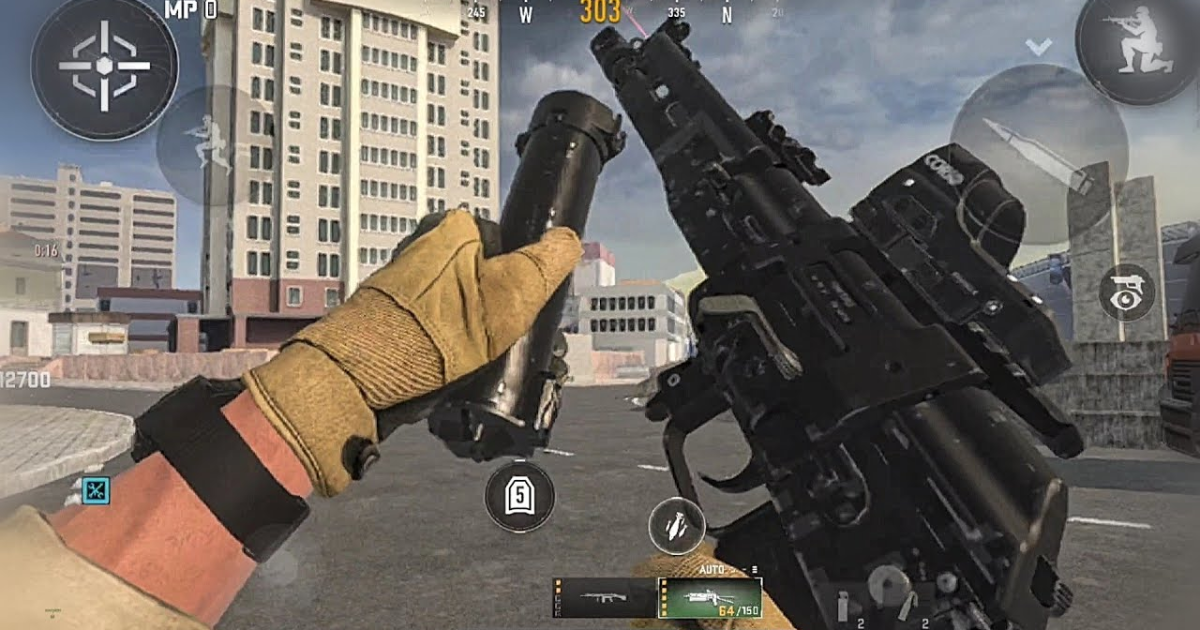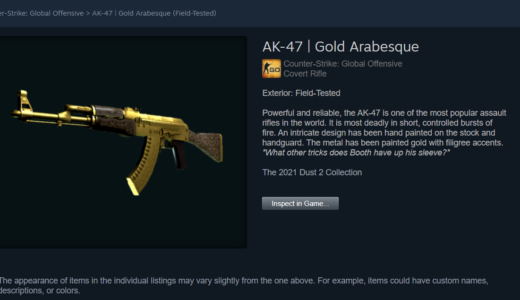Warzone mobile is here and Call of Duty fans worldwide are ready to get into the action on Mobile. However, with so many settings to choose from, getting lag-free is usually challenging. Fear not, we’ve got you covered with the best Warzone Mobile settings for a seamless battlefield experience.
Before we get into the settings themselves, we should mention that Warzone Mobile’s graphics are meant to evolve as you play. The images are then streamed and stored on your smartphone or tablet – with graphics quality improving with each match you take part in. It sounds odd, but it is really an intelligent choice to balance the game across multiple mobile platforms.
Now let’s explore the settings that will give you the competitive edge you need to win Verdansk.
Settings for Graphics: Striking the Perfect Balance
In terms of graphics options, we want a buttery smooth frame rate without losing too much smudge. This is the optimal setup:
- Visual Quality: Peak
- Performance Optimization: Frame Rate
- Support Hi-Res Asset Streaming over Mobile Data Plan: Yes
- Max Frame Rate: 60 FPS
- Field of View: 90
By balancing frame rate with battery life, you’ll get fluid, responsive gameplay – perfect for those firefights. The 60 FPS cap guarantees a smooth and stable experience while the 90 – degree maximum FOV gives you the ultimate tactical advantage over the competition.
Remember that these settings can change according to your computer hardware & mobile data plan. Do your research and find that sweet spot for your setup – don’t be intimidated by this.
Audio Settings: Hear Every Footstep, Dominate Every Encounter
In Warzone Mobile, hearing even the faintest footsteps can mean the difference between victory and defeat. For a custom audio advantage we recommend these settings:
- Master Game Volume: 100
- Sound Effects/Gameplay Music Volume: 0
- Dialogue Volume: 100
- Effects Volume: 100
- Juggernaut Music: Off
- MOTD Volume: 100
- Voice Chat: Off (for solo play) or On (for squad play).
Muting the gameplay music will also remove any distracting audio that might be used to drown out an approaching enemy. With dialogue, effects and MOTD (Message of the Day) volumes pumped to the max, you can hear every cue, from gun reloads to enemy footsteps.
Voice chat can be disabled for solo play to avoid distracting the other player. But in squad matches, turning on voice chat is essential for communicating and coordinating with your squad mates.
Changing Settings: A Breeze in Warzone Mobile
Warzone Mobile makes setting your settings easy to do. To head to the settings menus tap the gear in the upper right corner of the screen. There you can tweak a range of options from graphics to audio and more to your needs.
Recall that winning in Warzone Mobile is about finding the sweet spot between visual fidelity and audio clarity without sacrificing performance. With these modified settings, you are on your way to becoming a battle royale icon on the mobile front.
So what are you waiting for? Dive into Verdansk, test these settings, and feel the power of mobile warfare like never before. Keep sharp, stay alert and most of all have fun!