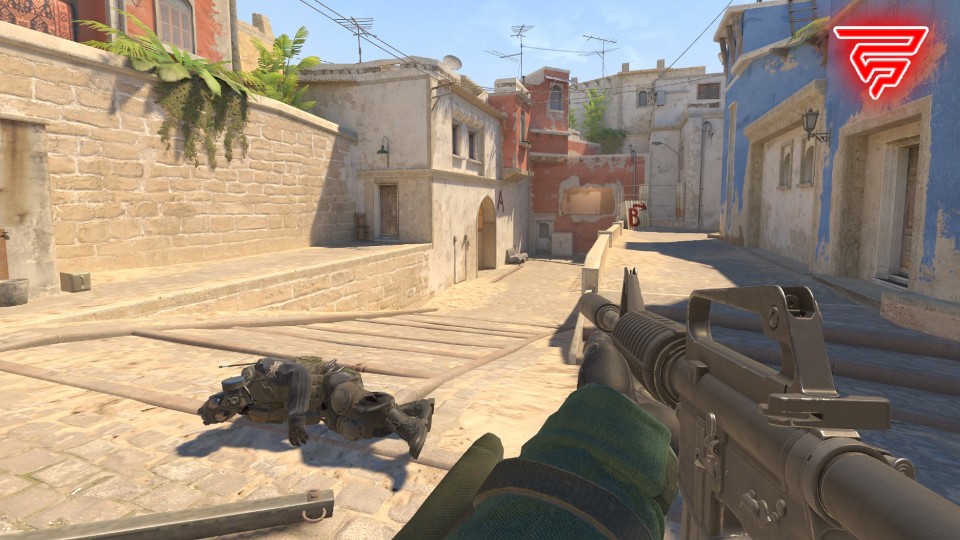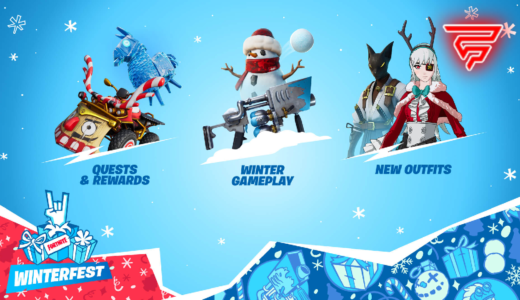CSGO Replay Controls is a feature that allows players to manipulate the space and time continuum of a game. This feature has been part of the Counter-Strike series since the days of the original CS 1.6. The replay controls enable players to create captivating video highlights, analyze individual performance, revisit past games, and scrutinize gameplay dynamics. Despite their occasional sluggishness during fast-forwards and finicky rewinds, these in-built systems provided by Valve are still heavily utilized by the CS community.
The replay controls are a powerful tool that allows players to pause, change speed, move the camera, and skip parts of the demo. This tool is particularly useful for players who want to improve their gameplay, as it allows them to analyze their mistakes and learn from them. The replay controls can be accessed through the console, the demo playback window, and the faceit and EASA demos. There are also useful commands and tips for watching and creating demos that can be found in various online guides and tutorials.
Overall, the CSGO Replay Controls feature is an essential part of the game that offers players a unique way to improve their skills and learn from their mistakes. Whether you’re a casual player or a professional gamer, the replay controls are a valuable tool that can help you take your gameplay to the next level.
Understanding CSGO Replay
CSGO replay controls enable players to create captivating video highlights, analyze individual performance, revisit past games, and scrutinize gameplay dynamics. Valve has provided an in-built system that allows players to view replays of their matches.
To access the CSGO replay controls, players can press Shift-F2. This opens the Demo Playback Window, which allows them to pause, change playback speed, move camera viewpoint, and skip parts of the demo. Pressing X will also toggle and untoggle X-ray. This allows players to see the player through the wall during the playback.
The demo menu has been around for a long time, and has proven very difficult to navigate. However, with the CSGO replay controls, players can easily navigate through their replays and analyze their gameplay. Despite occasional sluggishness during fast-forwards and finicky rewinds, these in-built systems provided by Valve continue to be heavily utilized by the CS community.
Overall, the CSGO replay controls are an essential tool for players who want to improve their gameplay and analyze their performance. By understanding how to use the CSGO replay controls, players can gain valuable insights into their gameplay and make the necessary adjustments to improve their skills.
Basic Replay Controls
CSGO replay controls are an essential feature that allows players to review and analyze their gameplay. Here are some of the basic replay controls that players can use to navigate through the replay:
Play and Pause
The play and pause button is a fundamental feature of the CSGO replay controls. It allows players to start and stop the replay at any given moment. To access the play and pause button, press the spacebar or the left mouse button. This feature is particularly useful when players want to focus on a specific moment or action in the game.
Fast Forward and Rewind
The fast forward and rewind buttons are used to speed up or slow down the replay. To fast forward, hold down the shift key and use the right arrow key. To rewind, hold down the shift key and use the left arrow key. These features are particularly useful when players want to quickly navigate through the replay.
Switching Player View
The player view feature allows players to switch between different player perspectives during the replay. To access this feature, press the tab key. This feature is particularly useful when players want to analyze the gameplay of a specific player.
Overall, the basic replay controls of CSGO are easy to use and provide players with a range of features to analyze their gameplay. By using these controls, players can improve their skills and make better decisions during gameplay.
Advanced Replay Controls
CS replay controls provide an array of options for players to analyze their gameplay and create captivating video highlights. In addition to the basic controls, there are advanced replay controls that allow for more in-depth analysis and customization.
Slow Motion and Speed Up
One of the most useful features of the advanced replay controls is the ability to slow down or speed up the playback speed of the demo. This feature is especially useful when analyzing specific moments in a match, such as a clutch play or a failed strategy. To access this feature, players can use the – and + keys on their keyboard to decrease or increase the playback speed, respectively.
Free Camera Control
Another powerful tool in the advanced replay controls is the free camera control. This feature allows players to move the camera around the map freely, providing a better view of the action from any angle. To access this feature, players can use the WASD keys to move the camera, while holding down the left mouse button to rotate the camera.
Time Stamps and Navigation
The time stamps and navigation features in the advanced replay controls allow for more precise analysis of gameplay. Players can use the navigation bar at the bottom of the demo playback window to jump to specific moments in the demo, or use the arrow keys on their keyboard to navigate frame by frame. Additionally, players can use the bookmark feature to mark specific moments in the demo for later reference.
Overall, the advanced replay controls in CS provide players with a powerful set of tools to analyze their gameplay and create captivating video highlights. By utilizing these tools, players can gain a deeper understanding of their strengths and weaknesses, and improve their gameplay accordingly.
Graphics and Sound Settings
Adjusting Replay Quality
In CSGO, replay quality can be adjusted to enhance the viewing experience. By default, the replay quality is set to low, but it can be increased to high or medium. To adjust the replay quality, players can navigate to the Options menu, then click on Video settings. From there, they can adjust the replay quality to their desired level.
It is important to note that increasing the replay quality can affect the performance of the game, particularly on lower-end systems. Therefore, players should ensure that their system can handle the increased load before making any changes to the replay quality.
Sound Control in Replays
CSGO also provides players with the ability to control the sound in replays. By default, the sound is set to on, but players can choose to turn it off if they prefer to watch replays without sound.
To control the sound in replays, players can navigate to the Options menu, then click on Audio settings. From there, they can turn the sound on or off as desired.
It is worth noting that disabling sound in replays can be useful for players who wish to focus solely on the visual aspects of gameplay. However, sound can also provide important information about the location of other players and their actions, so players should consider their personal preferences and playstyle when deciding whether to enable or disable sound in replays.
Saving and Sharing Replays
Saving Replays
CSGO offers the ability to save replays of your gameplay, which can be useful for reviewing your performance, analyzing strategies, and sharing with others. To save a replay, you can either use the demo UI or the console.
Using the demo UI, you can press the “Download” button in the bottom right corner of the screen while watching a replay. This will save the replay as a .dem file in your CSGO directory. Alternatively, you can use the console command “demoui2” to open the demo UI, navigate to the desired replay, and click the “Download” button.
Using the console, you can use the command “record [filename]” to start recording a replay. Once you are finished, use the command “stop” to stop recording and save the replay as a .dem file.
Sharing Replays
Sharing replays with others can be a great way to showcase your skills and strategies or to analyze gameplay with teammates. There are several ways to share replays, including uploading to sharing platforms, sending the .dem file directly, or converting the replay to a video format.
To upload to sharing platforms, you can use websites such as YouTube, Twitch, or Reddit. Simply upload the replay file or a video recording of the replay to the platform and share the link with others.
To send the .dem file directly, you can use file-sharing services such as Dropbox or Google Drive. Simply upload the file and share the link with others.
To convert the replay to a video format, you can use software such as Fraps or OBS to record the replay as a video file. Once you have the video file, you can upload it to sharing platforms or send it directly to others.
Overall, saving and sharing replays can be a valuable tool for improving gameplay and sharing with others. With CSGO’s replay controls, it’s easy to capture and share your best moments.
Troubleshooting Common Issues
Replay Not Working
If the replay is not working, the first thing to check is whether the demo file is corrupted or not. This can happen due to various reasons, such as the game crashing during the recording of the demo or a download error. In such cases, the demo file needs to be redownloaded. Another possible reason for the replay not working is that the demo file is not compatible with the current version of the game. In this case, the player needs to check the version of the demo file and the game and ensure that they match.
Lag and Frame Drops in Replay
Lag and frame drops are common issues that players face while watching replays. One possible reason for this is that the computer is not powerful enough to handle the replay. In such cases, the player can try reducing the graphics settings or upgrading their computer hardware. Another reason for lag and frame drops could be that the replay is too long. In this case, the player can try skipping parts of the replay or reducing the playback speed.
In some cases, lag and frame drops can also be caused by network issues. If the player is watching a replay on a server with a high ping, they may experience lag and frame drops. To avoid this, the player can try watching the replay on a server with a lower ping.
Overall, troubleshooting common issues with CSGO replay controls can be a frustrating experience. However, by following the steps above, players can quickly and easily resolve most issues and get back to enjoying their replays.
Improving Skills through Replays
CSGO replay controls are not only useful for reviewing past matches but also for improving gameplay skills. By analyzing past performances, players can identify mistakes and learn from them. Additionally, watching replays of opponents can help players understand their strategies and improve their own gameplay accordingly.
Learning from Mistakes
One of the most significant benefits of using CSGO replay controls is the ability to learn from past mistakes. By identifying errors in gameplay, players can take steps to correct them and improve their overall performance. This can include things like improving aim, movement, and game sense.
To use CSGO replay controls effectively, players should focus on specific aspects of their gameplay that they want to improve. This can include things like crosshair placement, grenade usage, and movement. By reviewing replays with these specific goals in mind, players can identify areas for improvement and take steps to correct them.
Studying Opponent Strategies
Another significant benefit of using CSGO replay controls is the ability to study opponent strategies. By watching replays of opponents, players can gain insight into their gameplay and learn how to counter their strategies effectively.
When studying opponent strategies, players should pay attention to things like positioning, grenade usage, and rotations. By understanding how opponents play, players can better predict their movements and make more informed decisions during matches.
Overall, CSGO replay controls are a powerful tool for improving gameplay skills. By learning from mistakes and studying opponent strategies, players can take their gameplay to the next level and become more successful in matches.
Frequently Asked Questions
How do I hide the HUD in CSGO replay mode?
To hide the HUD in CSGO replay mode, press the “H” key on your keyboard. This will toggle the HUD on and off, allowing you to watch the replay without any distractions.
What are the controls for fast forwarding in CSGO replay mode?
CSGO replay mode has a variety of controls for fast forwarding through replays. To fast forward, you can use the following keys:
- Shift + F2: Opens the replay controls
- Spacebar: Pauses and unpauses the replay
- Arrow keys: Skips forward or backward in the replay
- Page Up/Down: Increases or decreases the playback speed
How do I open the replay viewer in CSGO?
To open the replay viewer in CSGO, you need to first download the replay file from the game. Once you have the replay file, you can open it in the replay viewer by following these steps:
- Launch CSGO and go to the main menu
- Click on the “Watch” tab
- Click on the “Your Matches” tab
- Find the match that you want to watch and click on it
- Click on the “Download” button to download the replay file
- Once the replay file has downloaded, click on the “Watch” button to open the replay viewer
What are the CS2 replay controls in CSGO?
The CS2 replay controls in CSGO are a set of controls that allow you to manipulate the replay in various ways. Some of the CS2 replay controls include:
- Play/Pause
- Fast Forward
- Rewind
- Skip Rounds
- Skip Deaths
- Free Camera
What are the spectator controls for watching replays in CSGO?
The spectator controls for watching replays in CSGO are similar to the controls for watching live matches. Some of the spectator controls include:
- Free Camera
- First Person View
- Third Person View
- Top Down View
- X-Ray View
- Player POV
How do I use replay mode in CS?
To use replay mode in CS, you need to first download the replay file from the game. Once you have the replay file, you can open it in the replay viewer by following the steps outlined above. Once you have the replay open in the viewer, you can use the various controls to watch and manipulate the replay.